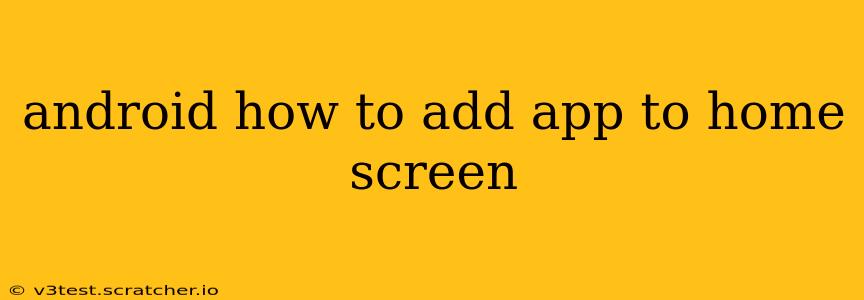Adding apps to your Android home screen is a fundamental task, yet the exact steps can vary slightly depending on your Android version and device manufacturer. This guide covers all the common methods and troubleshooting tips to ensure you can personalize your home screen with ease.
How do I add an app to my home screen? (The Basic Method)
The most common way to add an app to your Android home screen is directly from the app drawer. Here's how:
-
Locate the App Drawer: Usually, this is accessed by tapping an icon (often a grid of dots or a similar symbol) on your home screen. Some manufacturers may have a different approach; look for an icon or gesture that seems to reveal a list of all your apps.
-
Find Your App: Scroll through your app list to locate the application you want to add to your home screen.
-
Long Press (or Tap and Hold): Press and hold the app icon. After a second or two, the icon will usually slightly lift, indicating that you're in "drag mode."
-
Drag and Drop: Drag the app icon to your home screen and release it in your desired location. You'll see a preview of where it will be placed.
What if I can't find the app in my app drawer?
Sometimes, apps might be hidden or misplaced. Try these steps:
-
Check for hidden apps: Some launchers allow you to hide apps. Check your launcher's settings (often accessible through the app drawer's settings menu or a long-press on an empty space on your home screen) to see if you've accidentally hidden the app you're looking for. The specific settings will depend on the launcher you are using (e.g., Nova Launcher, Google Launcher).
-
Use the search function: Most app drawers have a search bar. Type the name of the app you're looking for to find it quickly.
-
Check for updates: If you recently updated your device or launcher, the app might have been repositioned. Reboot your phone to see if that resolves the issue.
-
Reinstall the app: As a last resort, if you absolutely can't find the app, try uninstalling and reinstalling it from the Google Play Store.
How do I add a shortcut to an app to my home screen?
While the above method adds the main app icon, you may want to add a shortcut to a specific function within the app. This isn't always possible, depending on the app's design. Some apps may offer options for creating shortcuts directly within the app's settings.
How do I rearrange apps on my home screen?
Once you've added your apps, you can rearrange them to suit your preferences. Simply long-press an app icon and drag it to its new location.
Why can't I add apps to my home screen?
If you're experiencing difficulty adding apps, here are some troubleshooting steps:
-
Restart your device: A simple reboot often solves temporary software glitches.
-
Check for updates: Ensure your Android operating system and launcher are up-to-date.
-
Clear cache and data: For your launcher app, clearing the cache and data (located in your device's settings under Apps/Applications) might resolve issues. Be aware that clearing data will remove any customizations you've made to the launcher.
-
Factory reset (last resort): If all else fails, a factory reset might resolve deep-seated problems but ensure you back up your data beforehand.
Can I add widgets to my home screen?
Yes! Widgets provide quick access to app features without opening the app itself. You can usually find widgets by long-pressing on an empty space on your home screen, and then selecting "Widgets." You'll see a list of available widgets from various apps. Select the widget you want, then resize and place it on your home screen.
This guide provides a comprehensive approach to adding apps and shortcuts to your Android home screen. Remember that the specifics might vary slightly based on your phone model and Android version, but the core principles remain consistent. If you continue experiencing issues, consult your device's user manual or contact your manufacturer's support.