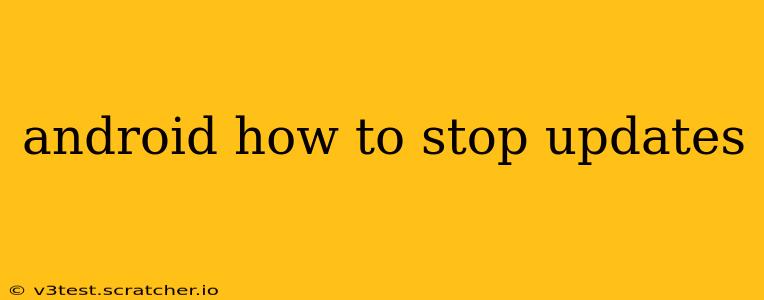Tired of unexpected app updates gobbling up your mobile data or interrupting your workflow? Many Android users want more control over when and how their apps update. This guide will walk you through various methods to manage and, in some cases, stop automatic Android app updates. It's important to note that completely disabling all updates isn't recommended for security reasons, but you can significantly limit their frequency and impact.
How to Stop Automatic Updates on Google Play Store
The most common method for controlling Android app updates involves managing the settings within the Google Play Store. This allows you to choose between automatically updating apps over Wi-Fi only, or turning automatic updates off altogether.
- Open the Google Play Store: Locate and tap the Play Store icon on your Android device.
- Access Account Settings: Tap your profile picture or icon in the top right corner. Then, select "Settings."
- Navigate to App Update Preferences: Scroll down to find "App updates" and tap it.
- Choose Your Update Preference: You'll usually see three options:
- Auto-update apps: This is the default setting; apps will update automatically over Wi-Fi and, sometimes, cellular data.
- Auto-update apps over Wi-Fi only: This is a good compromise—apps update automatically when connected to Wi-Fi, preventing unexpected data charges.
- Don't auto-update apps: This option completely disables automatic app updates. You'll have to manually update each app individually.
By selecting "Auto-update apps over Wi-Fi only" or "Don't auto-update apps," you'll regain significant control over your app update process.
How to Stop System Updates (Android OS Updates)
Stopping system updates (updates to the Android operating system itself) is significantly more challenging and generally not recommended. These updates often include critical security patches and performance improvements. However, you can delay system updates to a certain extent:
- Check for Updates Less Frequently: Avoid manually checking for system updates frequently. The prompts will appear when an update is available, but you can choose to postpone them for a while.
- Disable Automatic Downloads: Some manufacturers allow you to disable the automatic download of system updates, although the option may be buried in the system settings. Look under "System Updates" or similar menus. Remember, this is not the same as stopping updates completely; it simply delays their automatic download.
- (Advanced Users Only) Custom ROMs: Highly advanced users may explore custom ROMs, but this involves significant technical expertise and carries risks of bricking your device. This is not recommended for average users.
It's crucial to understand that preventing system updates compromises the security of your device. Regular system updates are vital for patching security vulnerabilities and ensuring optimal performance.
How to Update Apps Manually
If you've disabled automatic app updates, you'll need to update apps manually. Here's how:
- Open the Google Play Store.
- Tap "My apps & games." This section shows all your installed apps and any updates available.
- Select the apps you want to update.
- Tap "Update."
This process allows you to update your apps at your convenience and only consume data when you choose to do so.
What happens if I stop updates?
Stopping app updates can lead to several consequences:
- Security risks: Out-of-date apps may contain vulnerabilities that hackers could exploit.
- Missed features: Newer versions often include bug fixes, performance enhancements, and new features.
- Compatibility issues: Some apps might require updates to function correctly with other apps or services.
Can I disable updates for specific apps?
Unfortunately, you can't selectively disable updates for individual apps while still enabling automatic updates for others within the standard Google Play Store settings. You'll need to either allow automatic updates for all apps or disable them completely and manage them manually.
By using these methods and understanding the potential drawbacks, you can effectively manage and control Android app and system updates to fit your needs and preferences. Remember to prioritize security and keep critical updates installed regularly.