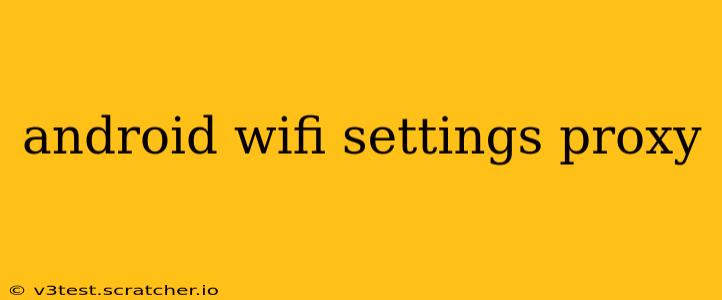Accessing the internet through a proxy server on your Android device can offer several benefits, from bypassing geographical restrictions to enhancing online security and privacy. However, navigating the Android WiFi settings to configure a proxy can seem daunting for some users. This comprehensive guide will walk you through the process step-by-step, answering common questions and addressing potential challenges.
How Do I Set Up a Proxy on My Android WiFi?
Setting up a proxy on your Android device varies slightly depending on your Android version and device manufacturer. However, the general steps remain consistent. Here's a general outline:
-
Open Settings: Locate and open the "Settings" app on your Android device. This is usually represented by a gear or cogwheel icon.
-
Navigate to Wi-Fi: Within the Settings menu, find and tap on "Wi-Fi." This will display a list of available Wi-Fi networks.
-
Select Your Network: Locate the Wi-Fi network you want to configure with a proxy and tap on it. If you're already connected, you might see an option to "Modify Network" or similar.
-
Advanced Options: Look for an option labeled "Advanced," "Show Advanced Options," or something similar. This will reveal more configuration settings.
-
Proxy Settings: Within the advanced options, you'll find the proxy settings. You'll typically see options for selecting a proxy type (usually HTTP or SOCKS) and entering the proxy server address and port number. You may also need to provide authentication details if your proxy server requires them (username and password).
-
Save Changes: Once you've entered the necessary information, save the changes. This usually involves tapping a "Save" or "OK" button.
-
Test Your Connection: After saving the settings, try accessing a website or app to ensure your proxy configuration is working correctly.
What are the Different Types of Proxies?
Several proxy types exist, each with its strengths and weaknesses. Understanding these differences is crucial for choosing the right proxy for your needs:
-
HTTP Proxy: This is the most common type of proxy and is compatible with most applications and browsers. It works by forwarding HTTP and HTTPS traffic through the proxy server.
-
SOCKS Proxy: A more versatile option that can handle various protocols beyond just HTTP and HTTPS. This makes it useful for applications that don't rely solely on web protocols.
-
Transparent Proxy: This type of proxy doesn't require any configuration on the client-side, making it easy to use but potentially less secure.
Choosing the correct proxy type depends on your specific needs and the capabilities of your proxy server.
How Do I Configure a Proxy for Specific Apps?
While the above method sets a system-wide proxy, some apps may require individual proxy configuration. Many apps have their own built-in proxy settings within their settings menus. Check the app's settings or help documentation to see if this is an option.
What if My Android Device Doesn't Have a Proxy Setting?
Older Android versions or custom ROMs might not always have built-in proxy settings within the Wi-Fi configuration. In such cases, you might need to use a third-party VPN app or a proxy-managing app that acts as an intermediary. These apps will often provide a more streamlined interface for managing your proxy connections. Remember to download these apps from reputable sources to avoid security risks.
Can I Use a Proxy to Bypass Geo-Restrictions?
While proxies can be used to bypass geo-restrictions, their effectiveness is not guaranteed. Streaming services and other websites often employ techniques to detect and block proxy traffic. The success of using a proxy for this purpose greatly depends on the specific website or service and the proxy server's capabilities.
How Do I Remove or Disable a Proxy on My Android WiFi?
To remove a previously configured proxy, simply return to the Wi-Fi settings (following steps 1-3 above). In the advanced options, clear the proxy settings by selecting "None" or unchecking the "Use proxy" option. Save your changes, and your device will use a direct internet connection.
This guide provides a comprehensive overview of configuring proxies on Android. Remember always to use reputable proxy servers and apps to protect your security and privacy. If you encounter any specific issues, consult your device's manual or seek help from online forums or your device manufacturer.