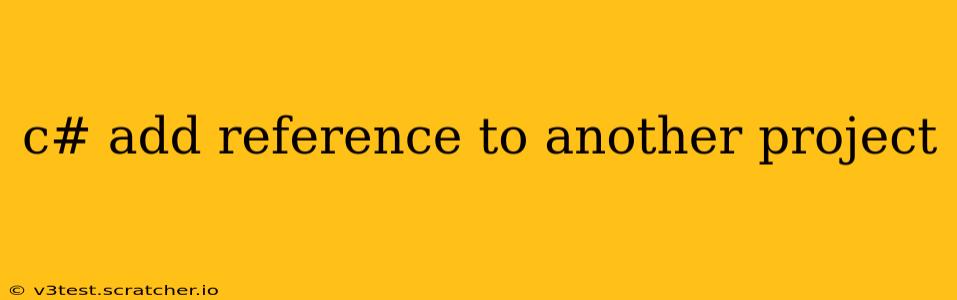Adding a reference to another project in your C# solution allows you to utilize code, classes, and functionalities from that project within your current project. This is a fundamental aspect of software development, enabling code reusability and efficient project organization. This guide will walk you through the process, addressing common issues and offering best practices.
Why Add References?
Before diving into the how-to, let's understand the why. Adding references in C# offers several key advantages:
- Code Reusability: Avoid writing duplicate code. Create reusable components in separate projects and simply reference them where needed.
- Modular Design: Break down large projects into smaller, more manageable modules, improving organization and maintainability.
- Collaboration: Easily share code and components among multiple developers working on different parts of a larger application.
- Maintainability: Updating a shared component only requires changes in one location, simplifying maintenance and reducing the risk of inconsistencies.
How to Add a Reference in Visual Studio
The most common method is using the Visual Studio IDE:
-
Open Solution Explorer: In Visual Studio, locate the "Solution Explorer" window (usually on the right-hand side). It displays all projects within your solution.
-
Select Your Project: Right-click on the project where you want to add the reference.
-
Add Reference: Select "Add" -> "Reference...".
-
Choose Projects Tab: In the "Add Reference" dialog, switch to the "Projects" tab.
-
Select Project Reference: You'll see a list of all projects in your solution. Select the project containing the code you want to use. Check the box next to it.
-
Click OK: Once selected, click "OK" to add the reference.
Now, you can use the classes and members from the referenced project in your current project's code.
Troubleshooting Common Issues
Here are some problems you might encounter and how to solve them:
The referenced project isn't listed
- Build the project: Ensure the project you're trying to reference has been built successfully. A build error in the referenced project will prevent it from appearing in the reference list.
- Solution Configuration: Make sure both projects are set to the same configuration (Debug or Release).
- Project Type Compatibility: Verify the referenced project is compatible with your project (e.g., a class library can be referenced by a console application or a web application).
"The type or namespace name '...' could not be found"
- Rebuild Solution: Sometimes, a simple rebuild of the entire solution resolves this.
- Check Namespace: Ensure you've correctly included the namespace of the referenced project in your code using the
usingstatement. For example:using MyReferencedProject; - Incorrect Reference: Double-check that the correct project is referenced. Try removing and re-adding the reference.
Circular References
Circular references occur when project A references project B, and project B references project A. This creates a dependency loop that the compiler cannot resolve. Refactor your code to break the circular dependency. This often requires a re-evaluation of your project's architecture and modularity.
What about NuGet Packages?
While this guide focuses on referencing projects within your solution, it's important to mention NuGet packages. NuGet packages provide pre-built libraries and components that can be added to your project via the NuGet Package Manager. They are an excellent way to incorporate external libraries without managing the source code directly.
Best Practices for Managing References
- Keep it organized: Regularly review and remove any unused references to keep your project clean and efficient.
- Use descriptive project names: Choose clear names for your projects to make managing references easier.
- Version control: Use a version control system (like Git) to track changes and manage dependencies effectively.
By following these guidelines, you can efficiently manage references in your C# projects, fostering code reusability, maintainability, and a well-structured development workflow. Remember to always check for build errors and correctly import namespaces after adding a reference.