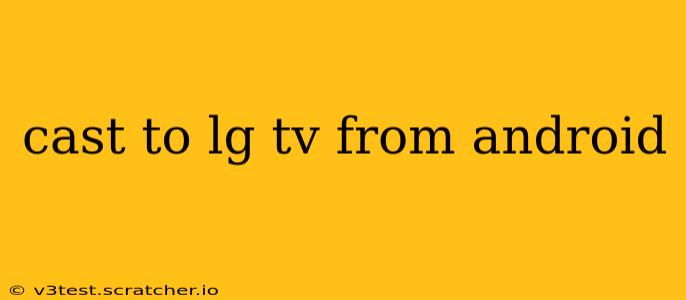Casting your Android screen to your LG TV opens up a world of possibilities – from sharing photos and videos with friends and family to enjoying mobile games on a larger screen. But with various methods and potential troubleshooting issues, navigating the process can be tricky. This comprehensive guide will walk you through everything you need to know about casting to your LG TV from your Android device, answering common questions and providing solutions to potential problems.
How to Cast from Android to LG Smart TV using Built-in Chromecast
Many modern LG Smart TVs come equipped with Chromecast built-in. This makes casting incredibly straightforward. Here's how:
- Ensure Connectivity: Make sure your Android device and LG TV are connected to the same Wi-Fi network.
- Open the Cast Menu: On your Android device, open the app you want to cast (e.g., YouTube, Netflix, photos app). Look for the cast icon – it usually resembles a Wi-Fi symbol with a downward-pointing arrow.
- Select Your LG TV: Tap the cast icon. Your LG TV should appear in the list of available devices. Select it.
- Start Casting: The content from your Android app will now begin playing on your LG TV.
- Stop Casting: Once you're finished, tap the cast icon again and select "Stop casting" or a similar option.
Casting Your Entire Android Screen to LG TV
If you want to mirror your entire Android screen, not just specific apps, you'll need to use the built-in screen mirroring feature (often called "Screen Share" or "Wireless Display"). The exact process might vary slightly depending on your LG TV model and Android version, but the general steps are:
- Enable Screen Mirroring on Your LG TV: On your LG TV's remote, navigate to the settings menu. Look for options like "Screen Share," "Wireless Display," or "Miracast." Ensure this feature is enabled.
- Find Screen Mirroring on Your Android: On your Android device, pull down the notification shade. Look for a "Cast" or "Screen Mirroring" option. This might require you to expand the notification shade or tap a "Cast" icon.
- Select Your LG TV: Your LG TV should appear in the list of available devices. Select it.
- Screen Mirroring Begins: Your Android screen will now be mirrored on your LG TV.
- Disconnect Screen Mirroring: To stop mirroring, follow the same process in reverse and select "Stop Mirroring" or a similar option.
What if my LG TV doesn't have Chromecast built-in?
If your LG TV doesn't have Chromecast built-in, you might need to use a separate Chromecast device or explore alternative casting solutions, like using apps that support direct casting to your LG TV model. Check your TV's specifications to see which casting technologies are supported.
Why isn't my Android device showing up on my LG TV's casting list?
Several reasons could cause this:
- Network Issues: Ensure both devices are connected to the same Wi-Fi network and have a stable internet connection. Restart your router if necessary.
- Software Issues: Check for software updates for both your Android device and your LG TV. Outdated software can often cause compatibility problems.
- Firewall or Security Settings: Check the firewall settings on your router and ensure that they aren't blocking the necessary ports for casting.
- Incompatible Devices: In some rare cases, devices might not be compatible. Check the specifications of your devices to ensure compatibility.
My screen is lagging or the video is choppy. What can I do?
Lagging or choppy video is usually due to network congestion or insufficient bandwidth. Try these solutions:
- Close unnecessary apps: Close background apps on your Android device to free up resources.
- Restart your router: Restarting your router can often resolve temporary network issues.
- Reduce network congestion: Try to minimize other devices using the same Wi-Fi network.
- Check your internet speed: Ensure you have sufficient internet bandwidth for streaming.
By following these steps and troubleshooting tips, you should be able to successfully cast your Android screen to your LG TV and enjoy your content on a larger screen. Remember to consult your LG TV and Android device manuals for more specific instructions related to your models.