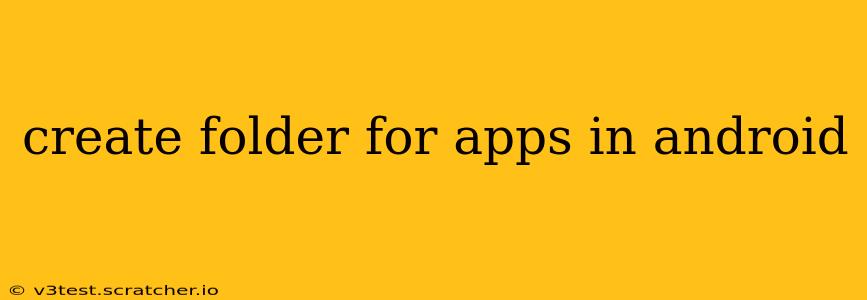Organizing your Android apps into folders can significantly improve your phone's usability and aesthetics. A cluttered home screen is frustrating, and a well-organized one makes finding your apps a breeze. This guide will show you how to create and manage app folders on Android, addressing common questions along the way.
How to Create an App Folder on Android?
The process is remarkably simple and consistent across most Android versions. Here's the general method:
-
Long-press an app icon: Locate an app icon on your home screen and press and hold it for a second or two. You'll see the icons begin to jiggle or wiggle.
-
Drag and drop: Drag the app icon onto another app icon. As you drag, you'll see a translucent folder outline appear.
-
Release to create: Once you've selected the second app, release your finger. A folder will be created, containing both apps. Android will automatically suggest a name for the folder (often based on the app categories), but you can easily rename it.
-
Add more apps: To add more apps to the existing folder, simply repeat steps 1 and 2. Drag and drop any other app icons onto the folder.
Can I Rename an App Folder?
Yes, absolutely! Android allows for easy renaming of app folders.
-
Open the folder: Tap on the app folder to open it.
-
Long-press the folder name: Press and hold the folder's name at the top.
-
Edit and save: The folder name will become editable. Type in your desired name and press "Enter" or tap outside the text field to save.
How to Delete an App Folder?
Removing an app folder is just as straightforward as creating one.
-
Long-press the folder: On your home screen, press and hold the app folder you want to delete. The icons will again start to wiggle.
-
Drag to the "Remove" icon (or similar): You'll see a trash can icon, a minus sign, or a similar indicator representing removal. Drag the folder to this icon.
-
Release to delete: Release your finger to remove the folder and all its contained apps. The apps will return to your home screen.
What if I Accidentally Deleted an App Folder?
Don't panic! Deleting an app folder only removes its organization; it doesn't delete the apps themselves. You can simply find the apps on your app drawer (the list of all your apps) and drag them back onto your home screen to reorganize.
How to Organize Apps into Folders Effectively?
Consider these tips for efficient app folder organization:
-
Categorize by function: Group similar apps together (e.g., "Social Media," "Games," "Productivity," "Utilities").
-
Use descriptive names: Make folder names clear and easy to understand (e.g., "Travel Apps," "Finance," "Photo Editing").
-
Keep it concise: Avoid creating too many folders, which can become overwhelming. Aim for a manageable number of well-organized groups.
-
Regularly review and reorganize: As you install and uninstall apps, periodically review your folder organization and make adjustments as needed.
Can I Create Folders in the App Drawer?
No, the folder creation mechanism described above only applies to your home screen. You cannot directly create folders within the app drawer itself. The app drawer typically uses alphabetical or categorical sorting to organize all your applications.
By following these simple steps and tips, you can easily create, manage, and organize app folders on your Android device, transforming a cluttered home screen into a well-organized and user-friendly space.