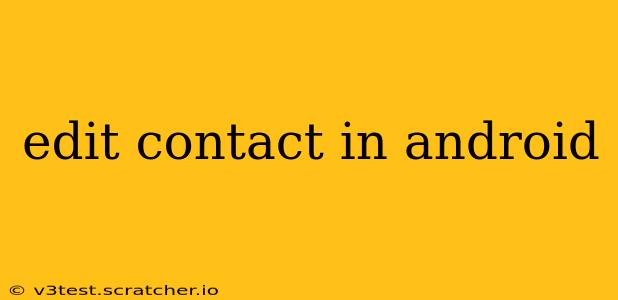Managing your contacts is crucial for staying connected. Whether you need to update a phone number, add a new email address, or correct a misspelled name, knowing how to edit contacts on your Android device is essential. This guide will walk you through the process, covering various methods and troubleshooting common issues.
How to Edit an Existing Contact on Android?
The process of editing a contact on Android is generally straightforward and similar across most devices and Android versions. Here's a step-by-step guide:
-
Open your Contacts app: This app usually has an icon depicting a person's head and shoulders. Its name might vary slightly depending on your phone's manufacturer (e.g., "People," "Contacts," etc.).
-
Find the contact you want to edit: You can search for the contact by name or scroll through your contact list.
-
Tap on the contact: This will open the contact's details.
-
Locate the "Edit" button: This button is usually represented by a pencil icon or the word "Edit" itself. It's typically located in the upper right-hand corner of the screen.
-
Make your changes: You can now edit any of the contact's information, including:
- Name: First name, last name, etc.
- Phone numbers: Home, mobile, work, etc.
- Email addresses: Personal, work, etc.
- Address: Street address, city, state, zip code.
- Other details: Birthday, company, website, etc.
-
Save your changes: Once you've made all your edits, tap the "Save" button (often a checkmark icon). The contact information will be updated.
How Do I Edit Multiple Contacts at Once on Android?
Unfortunately, there isn't a built-in feature in most standard Android contact apps to edit multiple contacts simultaneously. You'll need to edit each contact individually using the steps outlined above. Some third-party contact management apps might offer bulk editing features, but these aren't standard across all Android devices.
Can I Edit a Contact's Photo?
Yes, you can easily edit or change a contact's photo. During the editing process (step 5 above), you should see an option to change the profile picture. This usually involves selecting a picture from your gallery or taking a new photo.
What If I Accidentally Deleted a Contact?
If you've accidentally deleted a contact, don't panic! Depending on your device and its settings, the contact might still be recoverable. Some cloud services, like Google Contacts, automatically back up your contacts. Check your Google account's contact list online. You might be able to restore it from there.
How Do I Edit Contacts Synced from Google?
Edits made to contacts synced with Google Contacts will typically synchronize across all your devices linked to the same Google account. Changes you make on one device (e.g., your phone) will usually reflect on your computer, tablet, and other devices. However, there might be a slight delay depending on your internet connection and Google's servers.
How Do I Edit Contacts from Other Accounts (e.g., Facebook, Outlook)?
If your contacts are synced from other accounts like Facebook or Outlook, editing them directly on your Android device might not update the source account. It's usually best practice to edit the contact directly within the original source (e.g., your Facebook or Outlook account). This ensures consistency across all devices and platforms.
This comprehensive guide should equip you with the knowledge to efficiently manage and edit your contacts on your Android device. Remember to always back up your contacts regularly to prevent data loss.