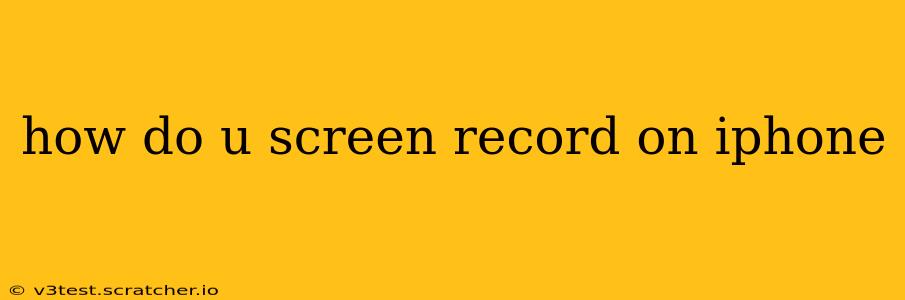Screen recording on your iPhone is surprisingly easy, offering a seamless way to capture tutorials, gameplay, video calls, or anything displayed on your screen. This guide will walk you through the various methods and address frequently asked questions.
How to Screen Record on iPhone Using the Control Center
The simplest and most common method involves using the Control Center. Here's how:
-
Access Control Center: On iPhones with Face ID, swipe down from the top-right corner of the screen. On iPhones with a Home button, swipe up from the bottom of the screen.
-
Locate the Screen Recording Button: You'll see a button that looks like a circle inside a circle (recording button). It might be grouped with other screen-related controls. If you don't see it immediately, you might need to customize your Control Center.
-
Customize Control Center (if needed): Go to Settings > Control Center > Customize Controls and tap the green "+" button next to Screen Recording to add it if it's not already present.
-
Start Recording: Tap the screen recording button. A three-second countdown will begin before recording starts. You'll see a red status bar at the top of your screen indicating that the recording is in progress.
-
Stop Recording: To stop recording, tap the red status bar at the top of the screen or open the Control Center again and tap the screen recording button. Your recording will be saved to your Photos app.
How to Screen Record Audio on iPhone
By default, screen recordings capture the system audio, such as game sounds or app noises. However, you can also include microphone audio to capture your voice. This is useful for tutorials or commentary. To include microphone audio:
- Follow steps 1-3 from the previous section to access the screen recording button.
- Long-press the Screen Recording Button: Hold the button down for a moment. A menu will pop up.
- Select "Microphone Audio": Toggle the "Microphone Audio" option to the ON position. This will allow your iPhone's microphone to record your voice alongside the screen recording. Now start recording as before.
Can I Screen Record a Specific App Only?
No, you cannot directly screen record a single app in isolation. The screen recording feature captures everything on your screen. If you only want a specific app recorded, you'll need to make sure only that app is visible on your screen before initiating the recording.
Where are My Screen Recordings Saved?
Your screen recordings are automatically saved to your iPhone's Photos app. You can find them in your camera roll, easily accessible within the Photos app itself.
How Do I Edit My Screen Recordings?
You can edit screen recordings using the built-in editing tools within the Photos app. These allow you to trim the beginning and end of the recording, but more advanced editing features will require a third-party app.
Can I Screen Record FaceTime Calls?
You can screen record FaceTime calls, provided the other participant is aware. Screen recording someone without their knowledge is a privacy concern and could be considered unethical or illegal.
What if Screen Recording Isn't Working?
If you're experiencing issues with screen recording, try these troubleshooting steps:
- Restart your iPhone: A simple restart can often resolve temporary software glitches.
- Check your storage: Ensure you have sufficient free space on your iPhone.
- Update iOS: Make sure your iPhone is running the latest version of iOS.
- Check accessibility settings: Make sure there aren't any accessibility settings interfering with screen recording.
This comprehensive guide should help you master screen recording on your iPhone. Remember to always be mindful of privacy when recording others.