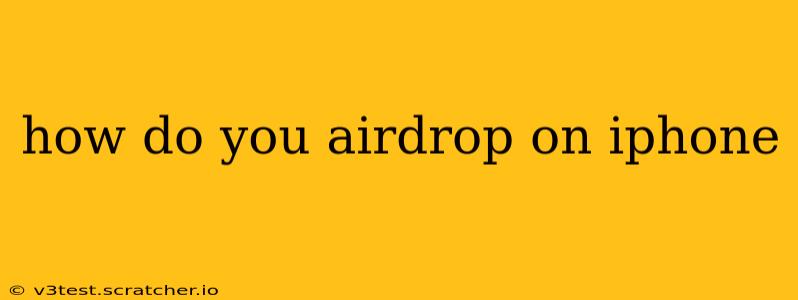AirDrop is a revolutionary feature built into Apple devices, allowing for seamless and quick file sharing between iPhones, iPads, and Macs. Whether you're sharing photos, videos, documents, or even websites, AirDrop simplifies the process dramatically. But how exactly do you use it? This comprehensive guide will walk you through everything you need to know about AirDropping on your iPhone.
What is AirDrop and How Does it Work?
AirDrop utilizes Bluetooth and Wi-Fi to create a temporary, secure peer-to-peer connection between your iPhone and the receiving device. This means no internet connection is necessary, making it ideal for sharing files quickly and privately, even in areas with limited or no Wi-Fi access. The process is incredibly intuitive, requiring minimal technical knowledge.
How to Set Up AirDrop on Your iPhone
Before you can AirDrop, ensure AirDrop is enabled on your iPhone. Here's how:
- Open Control Center: Swipe down from the top-right corner of your screen (on iPhones with Face ID) or swipe up from the bottom of the screen (on iPhones with a Home button).
- Locate AirDrop: You'll see the AirDrop icon (it looks like two overlapping circles). Tap it.
- Choose Your AirDrop Receiving Option: You have three choices:
- Receiving Off: AirDrop is completely disabled.
- Contacts Only: You can only receive AirDrops from people in your contacts list. This enhances privacy.
- Everyone: You can receive AirDrops from anyone within Bluetooth and Wi-Fi range.
How to AirDrop a File from Your iPhone
Once AirDrop is enabled, sharing files is straightforward:
- Locate the File: Open the app containing the file you wish to share (e.g., Photos, Files, Safari).
- Select the File: Tap to select the photo, video, document, or website you want to AirDrop.
- Tap the Share Icon: This is usually a square with an upward-pointing arrow.
- Choose AirDrop: A list of nearby Apple devices will appear. Select the recipient's device.
- Confirm the Transfer: The recipient will receive a notification and must accept the file transfer.
Troubleshooting Common AirDrop Issues
Sometimes, AirDrop might not work as expected. Here are some common issues and solutions:
Why Isn't My iPhone Showing Up in AirDrop?
- Check AirDrop Settings: Make sure AirDrop is turned on and set to "Contacts Only" or "Everyone" on both devices.
- Bluetooth and Wi-Fi: Ensure both Bluetooth and Wi-Fi are enabled on both your iPhone and the receiving device.
- Distance: AirDrop has a limited range. Ensure the devices are relatively close to each other.
- Restart Devices: Restarting both iPhones can often resolve temporary glitches.
- Background App Refresh: Make sure Background App Refresh is enabled for the app you’re using to AirDrop.
Why is AirDrop Slow?
- Network Congestion: If many devices are using the same Wi-Fi network, it can slow down AirDrop transfers.
- Distance: The further apart the devices, the slower the transfer.
- File Size: Larger files naturally take longer to transfer.
My AirDrop Transfer Failed. What Should I Do?
- Check Connection: Verify both Bluetooth and Wi-Fi are working correctly and the devices are close enough.
- Restart Devices: Restart both iPhones.
- Check for Updates: Ensure your iOS is updated to the latest version.
- Check Storage: Make sure both devices have sufficient storage space.
Can I AirDrop to Android Devices?
No, AirDrop is exclusively for Apple devices (iPhones, iPads, and Macs). You'll need to use alternative methods for file sharing between Apple and Android devices, such as cloud services (e.g., Google Drive, iCloud) or Bluetooth.
What Types of Files Can I AirDrop?
You can AirDrop a wide variety of file types, including:
- Photos
- Videos
- Documents (PDFs, Word documents, etc.)
- Webpages
- Contacts
By following these steps and troubleshooting tips, you'll become an AirDrop pro in no time, making file sharing between your Apple devices quick, easy, and efficient. Remember to always prioritize your privacy by carefully selecting your AirDrop receiving settings.