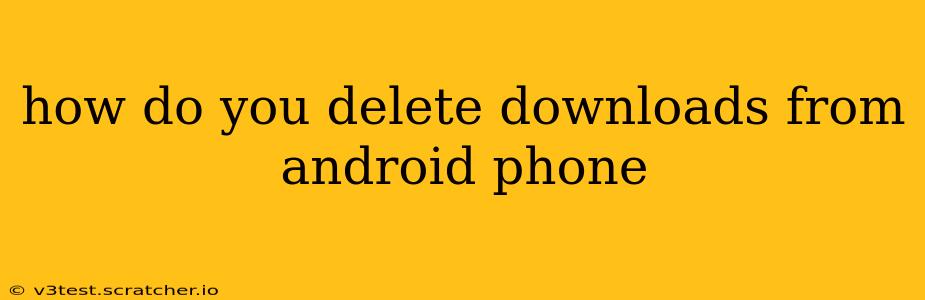How Do You Delete Downloads from Android Phone?
Deleting downloads from your Android phone is a straightforward process, but the exact steps might vary slightly depending on your phone's manufacturer and Android version. This guide covers the most common methods and troubleshooting tips.
Method 1: Using the Downloads App or Folder
Most Android phones have a dedicated "Downloads" app or folder. This is usually the easiest way to delete downloads:
- Locate the Downloads app: Look for an app icon that typically resembles a downward-pointing arrow or a document. It might be on your home screen, in your app drawer, or within a file manager app.
- Open the Downloads app: Once you've located it, tap to open the app. This will display a list of your downloaded files.
- Select files to delete: Tap and hold on the file you wish to delete. This will usually allow you to select multiple files at once.
- Delete selected files: After selecting the files, a delete button or icon (often a trash can) will appear. Tap it to delete the selected downloads. You'll likely be prompted to confirm the deletion.
Note: If you can't find a dedicated "Downloads" app, your downloaded files might be stored within a file manager app like "Files" (Google's default file manager) or a similar app pre-installed on your phone. Look for a folder labeled "Downloads" within these apps.
Method 2: Using a File Manager App
If you can't find a dedicated "Downloads" app, or if you prefer a more robust file management solution, use a third-party file manager app. Popular options include:
- Files by Google: A free and efficient file manager with a clean interface.
- Solid Explorer: A powerful file manager with features like dual-pane browsing and cloud storage integration (some features are paid).
- FX File Explorer: Another feature-rich file manager with support for various cloud services.
These apps typically allow you to browse your phone's storage, easily locate the "Downloads" folder, and delete files using similar methods as described above.
Method 3: Deleting Downloads from Browser
If you downloaded a file directly through your web browser (Chrome, Firefox, etc.), the browser might offer a way to manage downloads. Check your browser's settings or history to find a download manager that lets you delete individual items or clear your entire download history.
How to Delete Multiple Downloads at Once?
Most methods allow for multi-select. Simply tap and hold on one file, then tap other files to add them to the selection. A delete button should then appear.
What if I can't delete certain files?
Sometimes, you might encounter files that you can't delete. This could be due to several reasons:
- File in use: The file might be currently open or being used by another app. Close any apps that might be using the file before trying to delete it.
- System file: You might be trying to delete a system file that is crucial for the operation of your phone. Avoid deleting files you don't recognize unless you are sure it's safe to do so.
- Permissions issue: The app that downloaded the file might not have permission to delete it. Try restarting your phone or checking the app's permissions in your phone's settings.
- Corrupted file: A corrupted file might prevent deletion. Try restarting your phone and attempting deletion again. If the problem persists, you may need to use a more advanced file manager or factory reset your device (as a last resort).
By following these methods and troubleshooting tips, you should be able to effectively delete unwanted downloads from your Android phone. Remember to always be cautious when deleting files, especially those you're not familiar with.