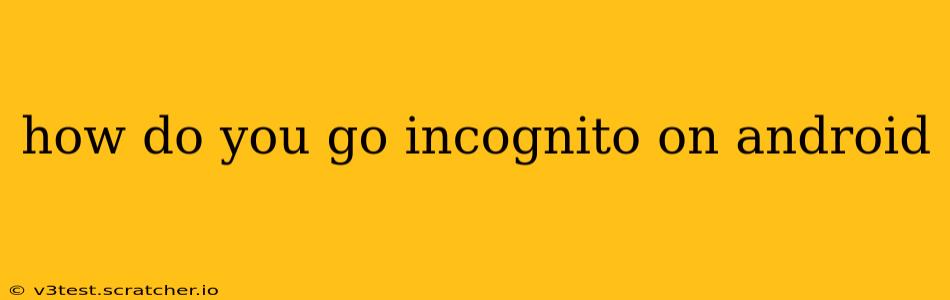Going incognito on your Android device offers a layer of privacy when browsing the internet. It prevents your browser from saving your browsing history, cookies, and site data. This means websites won't track your activity as easily, and your browsing history won't be readily accessible on your device. However, it's crucial to remember that incognito mode doesn't offer complete anonymity. Your internet service provider (ISP) and your employer (if using a work device) can still see your online activity.
This guide will walk you through the process for several popular Android browsers and address common questions.
How to Go Incognito on Chrome for Android
Chrome is the most widely used browser on Android. Here's how to enable incognito mode:
- Open the Chrome app on your Android device.
- Tap your profile picture or icon located in the top right corner.
- Select "New incognito tab." A new tab will open with a dark theme, indicating incognito mode is active.
You'll notice a subtle incognito icon in the tab. Remember to close all incognito tabs when finished to fully erase your temporary browsing data.
How to Go Incognito on Firefox for Android
Firefox is another popular choice known for its privacy features. Here's how to activate private browsing:
- Open the Firefox app.
- Tap the three horizontal lines (menu icon) in the top right corner.
- Select "New private tab." A new tab will open, signifying private browsing has started.
How to Go Incognito on Samsung Internet
Samsung Internet, the default browser on many Samsung devices, also offers incognito mode:
- Open the Samsung Internet app.
- Tap the three vertical dots (menu icon) in the bottom right corner.
- Select "New secret tab." Similar to other browsers, a new tab will open in secret mode.
What Does Incognito Mode Actually Do?
Incognito mode primarily prevents your browser from storing the following data:
- Browsing history: Websites you visit won't be saved in your history.
- Cookies and site data: Websites won't be able to track you as easily using cookies.
- Passwords and form data: Data entered into forms won't be saved automatically.
Does Incognito Mode Hide My Activity from My Employer or ISP?
No. Incognito mode only prevents your browser from saving your activity locally on your device. Your ISP and employer can still see your internet traffic and potentially track your online actions.
Is Incognito Mode Completely Anonymous?
No. While incognito mode enhances your privacy, it doesn't make you completely anonymous. Your online activity can still be tracked by websites using other methods, such as IP addresses. For greater anonymity, consider using a Virtual Private Network (VPN).
How Do I Exit Incognito Mode?
Simply close all incognito tabs. Your browsing data from that session will be deleted.
What Happens to Downloads in Incognito Mode?
Downloads initiated while in incognito mode will be saved on your device, but they will not be linked to your browsing history.
This comprehensive guide provides a detailed explanation of how to use incognito mode on different Android browsers and clarifies its limitations. Remember that while incognito mode improves your privacy, it's not a foolproof solution for complete anonymity online.