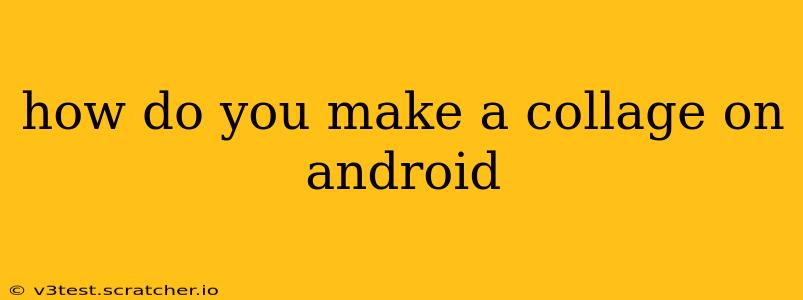How to Make a Collage on Android: A Comprehensive Guide
Creating stunning collages on your Android device is easier than you think! With a plethora of apps available, you can transform your photos into impressive works of art in minutes. This guide explores various methods and apps to help you master the art of Android collage making.
What are the best apps for making collages on Android?
Many fantastic apps cater to collage creation on Android. Some popular choices include:
- Adobe Photoshop Express: A powerful, yet user-friendly option, offering a wide range of editing tools beyond just collage making. It's a great choice if you want more control over individual images within the collage.
- PicCollage: Known for its intuitive interface and vast selection of templates, stickers, and backgrounds, PicCollage is perfect for beginners and those looking for quick and easy collage creation.
- Canva: While primarily a graphic design app, Canva also boasts excellent collage-making capabilities. Its extensive library of templates and design elements provides endless creative possibilities.
- Collage Maker: A straightforward app with a simple interface and many layout options. It's ideal if you prefer a no-frills approach to collage making.
- PhotoGrid: This app offers a blend of features, including collage creation, photo editing, and video editing. It’s a versatile option if you need a multi-functional app.
The "best" app depends on your skill level and desired features. Beginners might find PicCollage or Collage Maker easier to use, while those with more experience might prefer the advanced options in Adobe Photoshop Express or Canva.
How do I make a simple collage using a basic app?
Let's walk through creating a simple collage using a typical app like Collage Maker (the process is similar across most apps):
- Download and Install: Download your chosen collage-making app from the Google Play Store.
- Launch the App: Open the app and grant the necessary permissions.
- Select Photos: Choose the photos you want to include in your collage. Most apps allow you to select multiple photos simultaneously.
- Choose a Template: Select a template that suits your desired layout. Apps usually offer a variety of grid styles, shapes, and layouts.
- Arrange Photos: Arrange your chosen photos within the template. You can usually drag and drop images to reposition them.
- Customize (Optional): Many apps let you customize your collage with borders, backgrounds, stickers, text, and filters. Experiment to achieve your desired look.
- Save and Share: Once satisfied, save your collage to your device's gallery and share it on social media or messaging apps.
What are some tips for creating visually appealing collages?
Creating a visually appealing collage goes beyond simply placing photos together. Here are some tips:
- Choose a Theme: Select photos that share a common theme, such as a recent vacation, a birthday celebration, or a specific color palette.
- Maintain Consistency: Ensure consistent image quality and editing styles throughout your collage.
- Consider Aspect Ratio: Select a template with an aspect ratio suitable for your intended use (e.g., Instagram posts, phone wallpapers).
- Balance the Composition: Don't overcrowd your collage. Allow for some negative space to improve visual appeal.
- Experiment with Layouts: Try different layouts and arrangements to find the best composition for your photos.
- Use Filters Sparingly: Overusing filters can make your collage look cluttered and artificial.
Can I add text and stickers to my collages?
Yes! Most Android collage apps allow you to add text and stickers to personalize your creations. This feature adds another layer of creativity and allows you to tell a story or add a personal touch. Experiment with different fonts, sticker styles, and placements to enhance your collage.
How can I save my collages in high resolution?
Most apps offer settings to adjust the resolution of your saved collages. Check your app's settings to ensure you're saving your collage in the highest possible resolution to maintain image quality. High-resolution images are essential if you plan to print your collage.
By following these tips and experimenting with different apps, you can create stunning collages that showcase your memories and creativity on your Android device. Remember to explore the various features each app offers to find the perfect fit for your style and needs.