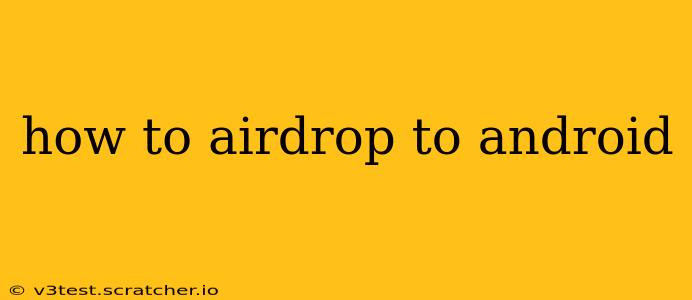Airdropping files between Apple devices is seamless thanks to Apple's built-in AirDrop feature. However, Android users don't have a direct equivalent. This can be frustrating, especially when needing to quickly share files between an iPhone or Mac and an Android phone or tablet. Fortunately, there are several effective workarounds, each with its strengths and weaknesses. This guide explores the best methods for transferring files from iOS to Android, effectively answering the question: how to Airdrop to Android.
What is AirDrop? (For Context)
Before diving into the Android solutions, it's helpful to understand what AirDrop is and why it doesn't directly work with Android. AirDrop is a proprietary Apple technology that uses Bluetooth and Wi-Fi to facilitate the quick and easy transfer of files between Apple devices within a close proximity. It's seamless and intuitive, a key element of the Apple ecosystem. Android, being an open-source operating system, doesn't incorporate AirDrop functionality.
How to Transfer Files from iOS to Android: The Best Alternatives
Here are the most popular and effective ways to "Airdrop" files to Android:
1. Using Nearby Share (Android's Built-in Solution)
Android's Nearby Share is the closest equivalent to AirDrop. It uses Bluetooth and Wi-Fi to transfer files between devices nearby. To use Nearby Share:
- Enable Nearby Share: On your Android device, go to Settings > Connected devices > Connection preferences > Nearby Share and turn it on. Choose your sharing preferences (e.g., contacts only, everyone).
- Select Files: On your Android device, locate the files you want to share.
- Share: Most apps offer a share icon (usually a square with an upward-pointing arrow). Select Nearby Share from the options.
- Receive on iOS: On your iOS device, you'll need to use a compatible method like a file-sharing app (discussed below). Nearby Share isn't directly compatible with iOS.
Pros: Built-in, Relatively quick and easy. Cons: Not directly compatible with iOS; requires an intermediary step.
2. Using File Sharing Apps (e.g., Send Anywhere, Xender, SHAREit)
Numerous third-party apps excel at transferring files across different operating systems. These apps often support Wi-Fi Direct, Bluetooth, or even QR codes for efficient transfers. Popular options include Send Anywhere, Xender, and SHAREit. These usually involve generating a unique code on one device that is entered on another device.
- Install the App: Download and install the chosen app on both your iOS and Android devices.
- Send Files: Select the files you want to transfer within the app on your iOS device and follow the app's instructions to share them. This usually involves selecting the recipient device.
- Receive Files: On your Android device, accept the transfer request within the app.
Pros: Cross-platform compatibility, often faster than email or cloud services for larger files. Cons: Requires installing a third-party app, potential privacy concerns (always check app permissions).
3. Using Cloud Services (e.g., Google Drive, iCloud, Dropbox)
Cloud storage services like Google Drive, iCloud, and Dropbox provide a reliable method.
- Upload Files: Upload the files from your iOS device to your chosen cloud storage.
- Download Files: Access the files on your Android device from your cloud storage account.
Pros: Reliable, accessible from anywhere with an internet connection, works across multiple platforms. Cons: Requires an internet connection, can be slow for large files depending on the upload/download speed.
4. Using Email or Messaging Apps
For smaller files, emailing or using messaging apps like WhatsApp, Telegram or iMessage (if you are texting another Apple user) is a straightforward option.
- Attach Files: Attach the files to an email or message.
- Send: Send the email or message.
- Download: Download and save the files on your Android device.
Pros: Simple and readily available. Cons: Limited to smaller file sizes; email attachments are prone to size restrictions.
Frequently Asked Questions (FAQs)
Can I AirDrop directly from iOS to Android?
No, AirDrop is Apple's proprietary technology and doesn't work directly with Android devices. You need to use alternative methods as described above.
What's the fastest way to transfer files from iPhone to Android?
File sharing apps like Send Anywhere or Xender often offer the fastest transfer speeds for larger files, especially when using Wi-Fi Direct. However, speed depends on your network connection and device capabilities.
Is it safe to use third-party file transfer apps?
Most reputable file sharing apps are safe, but it’s important to check reviews, permissions, and the app's privacy policy before using them. Avoid apps with overly broad permissions or poor reviews.
Which method is best for large files?
For large files, using file sharing apps optimized for large transfers or cloud storage services offers the most reliable and efficient option.
By utilizing these methods, you can effectively overcome the limitations of AirDrop's iOS-centric design and easily transfer files between your iOS and Android devices. Choose the method best suited to your needs and file sizes. Remember to always prioritize the security and privacy of your data when selecting a file transfer method.