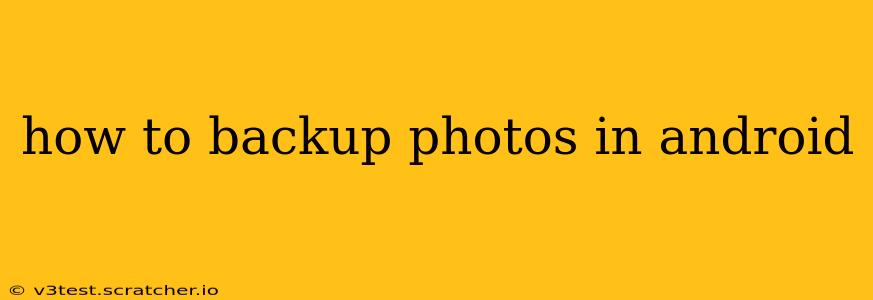Backing up your precious photos is crucial. Android devices offer several methods to safeguard your memories, ensuring they're safe from accidental loss or device damage. This guide explores various options, helping you choose the best approach for your needs and tech comfort level.
What's the Best Way to Back Up Photos on Android?
There's no single "best" way, as the ideal method depends on your priorities (speed, storage space, cost, etc.) and technical skills. However, we'll explore the most popular and reliable options, allowing you to make an informed decision.
How to Back Up Photos to Google Photos?
Google Photos is arguably the most popular and convenient option for Android users. It seamlessly integrates with most Android devices and offers generous free storage.
-
Automatic Backup: The simplest approach. Once you've installed the Google Photos app and signed in with your Google account, you can enable automatic backup. This ensures your photos and videos are uploaded to the cloud as soon as you take them. You can choose the quality (High quality, which compresses images, or Original quality, which uses your Google Drive storage).
-
Manual Backup: If you prefer more control, you can manually select photos and videos to back up. This is useful if you have a limited data plan and want to choose when to upload.
-
Storage Management: Remember to monitor your storage usage within Google Photos. While the "High quality" option provides ample free storage, the "Original quality" option will eat into your Google Drive quota.
How to Back Up Photos to Google Drive?
Google Drive, while not exclusively designed for photos, serves as a reliable backup solution. It offers more flexibility in terms of file management but requires manual uploads.
-
Manual Upload: You'll need to manually select the photos you want to back up and upload them to a designated Google Drive folder. This offers greater control over the backup process.
-
Folder Sync: Several third-party apps allow for automatic synchronization of specific folders containing photos to your Google Drive account.
How to Back Up Photos to OneDrive?
If you're part of the Microsoft ecosystem, OneDrive is a strong contender. Similar to Google Drive, it's not a photo-centric app but provides robust cloud storage.
-
Manual and Automatic Upload: OneDrive allows for both manual and automatic uploads (depending on app settings and device compatibility). You can choose specific folders to sync.
-
Integration with Other Apps: OneDrive often integrates seamlessly with other Microsoft apps, providing a central hub for your files.
How to Back Up Photos to Dropbox?
Dropbox is another popular cloud storage service that can be used for photo backups. Similar to OneDrive and Google Drive, it requires either manual or app-assisted uploads for a full backup.
- Manual Upload: You select files individually to backup.
- Automatic Upload: Some apps allow for the automation of uploads from specific folders.
How to Back Up Photos to an External Hard Drive?
For a local backup, an external hard drive offers a secure and readily accessible option.
-
Manual Transfer: You'll need to manually connect the external hard drive to your Android device (either directly or through a computer) and transfer the photos.
-
File Management: Organizing your photos on the external hard drive is crucial for easy retrieval.
How Often Should I Back Up My Photos?
Ideally, you should back up your photos regularly, ideally daily or at least weekly. This minimizes the risk of data loss if something happens to your device. Automatic cloud backups offer the easiest way to achieve this frequency.
Can I Back Up Photos Without Internet Access?
No, cloud-based backup solutions require an internet connection. For offline backups, an external hard drive or USB flash drive is necessary.
What Happens If I Run Out of Cloud Storage?
If you run out of cloud storage for your chosen service, you'll need to either delete some files, purchase a larger storage plan, or switch to a different method (like an external hard drive).
This comprehensive guide provides several options for backing up your Android photos. Choosing the right method depends entirely on your needs and preferences. Remember, the key is to establish a reliable backup routine and protect your irreplaceable memories.