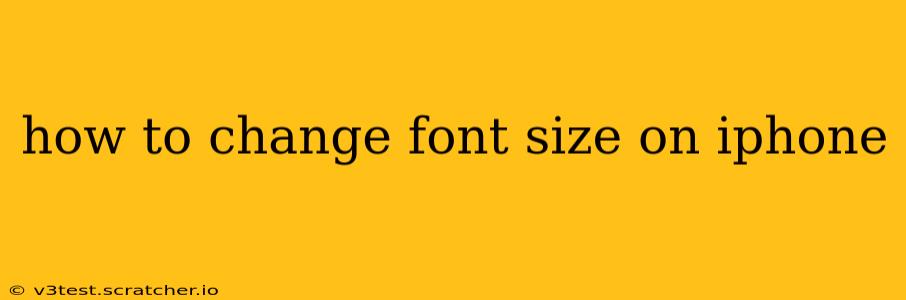Changing the font size on your iPhone can significantly improve readability and accessibility. Whether you need larger text for easier viewing or prefer a smaller font to fit more content on the screen, this guide will walk you through the process step-by-step. We'll cover various methods and address common questions to ensure you can customize your iPhone's display to your exact preferences.
How to Adjust Font Size System-Wide
The most common method for changing font size affects all text across your iPhone's interface, including apps, messages, and settings. Here's how to do it:
- Open the Settings app: Locate the gray icon with gears on your home screen.
- Tap on "Display & Brightness": This option is usually near the top of the settings menu.
- Tap on "Text Size": You'll find this option under the "Display & Brightness" menu.
- Adjust the slider: A slider will appear, allowing you to drag it left or right to decrease or increase the font size. Preview the changes as you adjust the slider to find your optimal size.
This method provides a quick and simple way to alter the overall text size on your device. Remember, some apps might offer their own font size adjustments within their individual settings, overriding the system-wide setting.
How to Increase Font Size in Specific Apps
While the system-wide adjustment is convenient, some apps allow for further customization of font size within their settings. Look for options like "Text Size," "Font Size," or "Accessibility" within the app's settings menu. These settings usually provide a more granular control than the system-wide adjustment.
Can I Change the Font Style on My iPhone?
While you can easily adjust the size of the font system-wide, you cannot change the style of the default system font on an iPhone. Apple uses its own system fonts, and customization in this area is not currently an option. However, some third-party apps might offer different font styles for specific functionalities, like note-taking apps or reading apps.
How to Make Text Larger for Accessibility?
For users with visual impairments, Apple offers a range of accessibility features to improve readability. Beyond adjusting the text size, consider these options within the "Accessibility" settings:
- Larger Text: This setting offers even larger text sizes than the standard "Text Size" adjustment. You'll find this option within the "Display & Brightness" menu under "Accessibility"
- Bold Text: This option makes text bolder, increasing contrast and legibility.
- Display Zoom: This feature enlarges the entire screen, including text and icons, making everything easier to see. It's important to note that using display zoom can affect the layout of some apps.
- VoiceOver: For users with low vision or blindness, VoiceOver reads aloud on-screen text and other elements.
These accessibility features provide a comprehensive solution for those seeking improved readability and usability.
What if I'm Still Having Trouble Reading Text?
If adjusting font size and exploring accessibility features still doesn't resolve your readability issues, consider consulting an ophthalmologist or optometrist. They can assess your vision and recommend corrective lenses or other solutions that may improve your overall viewing experience.
By following these steps and exploring the accessibility features, you can easily customize your iPhone's text size and enhance your overall user experience. Remember that the ideal font size is subjective and depends on individual preferences and visual acuity. Experiment with different sizes to find what works best for you.