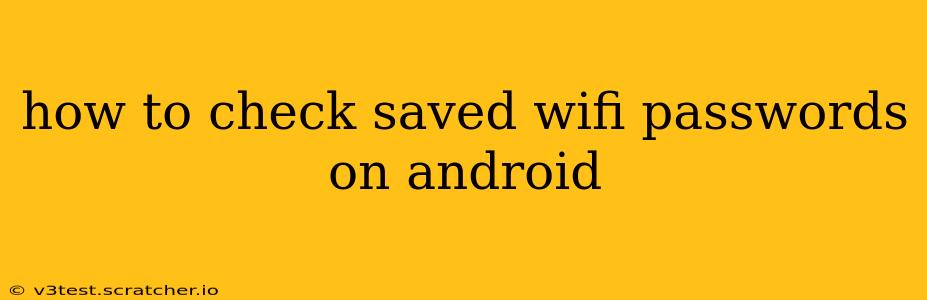Accessing your saved Wi-Fi passwords on your Android device can be useful in various situations, from setting up new devices to troubleshooting internet connectivity. While Android doesn't offer a straightforward "view password" button for security reasons, there are a few methods to reveal these passwords, depending on your Android version and device. This guide will walk you through the different approaches.
Understanding Android's Security Measures
Before we delve into the methods, it's crucial to understand why accessing saved Wi-Fi passwords isn't as simple as it might seem. Android prioritizes your security by not readily displaying passwords to prevent unauthorized access. The methods outlined below require navigating system settings and may vary slightly depending on your device manufacturer (Samsung, Google Pixel, etc.) and Android version.
Method 1: Using the Settings Menu (Most Android Versions)
This is generally the first and easiest method to try. The exact steps might vary slightly based on your Android version and device manufacturer, but the general process is as follows:
- Open Settings: Locate and tap the "Settings" app on your home screen or app drawer.
- Navigate to Wi-Fi: Look for the "Network & internet" or "Connections" option, then select "Wi-Fi."
- Find the Saved Network: You'll see a list of saved Wi-Fi networks. Locate the network whose password you want to see.
- Access Network Details: Tap on the network name. You might see options like "Forget Network," "Modify Network," or a similar label.
- Look for Password Option: Depending on your Android version and device, there might be an option to view the password directly. This option is often hidden, but sometimes it appears as "Show Password" or a similar label. If you see this option, tap on it.
- Authentication: You'll likely be asked to authenticate yourself using your device's security method (PIN, pattern, password, or biometric authentication). This is a crucial security step.
- Password Display: After successful authentication, the password will be displayed.
Important Note: If you don't see a "Show Password" option in the network details, Method 2 below might be necessary.
Method 2: Using a Third-Party App (Use Caution)
There are third-party apps available on the Google Play Store that claim to recover saved Wi-Fi passwords. However, exercise extreme caution when using these apps. Download apps only from reputable sources and carefully review their permissions. Many such apps are potentially malicious, and could compromise your device's security. This method is not recommended unless you are absolutely confident in the app's safety and reputation.
Method 3: Using a Root Access (Advanced Users Only)
Rooting your Android device grants you complete control over the system, but it also voids the warranty and can significantly increase the risk of security vulnerabilities if not done correctly. This method is only recommended for advanced users with a thorough understanding of the risks involved. Rooting your device will allow you access to system files that contain the saved Wi-Fi passwords, but it's a complex procedure and should be attempted only if you understand the implications.
What if I still can't find my password?
If you've tried all of the above and are still unable to access your saved Wi-Fi password, you might need to contact your internet service provider or the network administrator for assistance. They may be able to provide you with the password or guide you through resetting it.
Why Can't I Just See My Saved Wifi Passwords Directly?
This is primarily a security feature. If your saved passwords were easily accessible, it would pose a significant security risk if your device was lost or stolen. The authentication steps involved in revealing the password are crucial for protecting your Wi-Fi network.
Are there security risks associated with revealing saved Wi-Fi passwords?
Yes, there are security risks. Ensuring your device is protected with a strong passcode or biometric authentication is vital. Avoid using public Wi-Fi networks for sensitive transactions, and always be cautious about downloading and installing apps from untrusted sources.
By following these methods carefully, you can efficiently and securely access your saved Wi-Fi passwords on your Android device. Remember to prioritize your device's security and only use reliable methods to avoid potential vulnerabilities.