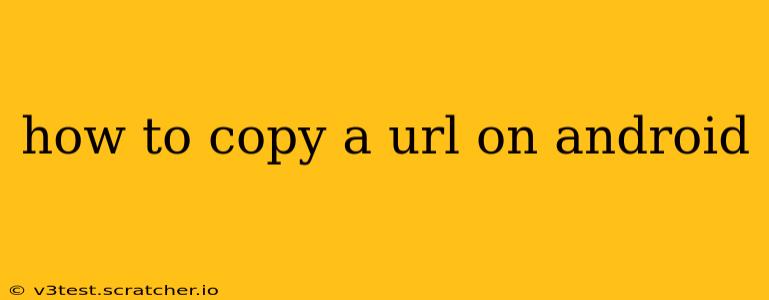Copying a URL on your Android device is a fundamental task for anyone who browses the internet on their phone. Whether you want to share a link with a friend, save it for later, or use it in another app, knowing how to copy a URL efficiently is essential. This guide will walk you through several methods, catering to different Android versions and browser preferences.
Method 1: Using the Long Press Method (Most Common)
This is arguably the easiest and most widely applicable method across various Android browsers and versions.
-
Locate the URL: Open your browser and navigate to the webpage containing the URL you wish to copy. The URL is usually displayed at the top of the screen in the address bar.
-
Long Press: Touch and hold your finger on the URL in the address bar. You should see a selection highlight appear around the URL.
-
Select and Copy: Depending on your browser, you might see options like "Select All" or "Copy" appear. If "Select All" is available, tap it to select the entire URL. Otherwise, make sure the entire URL is highlighted. Then, tap the "Copy" option that appears. Some browsers might directly show a "Copy" option upon long-pressing.
-
Confirmation (Optional): Many browsers will display a brief notification confirming that the URL has been copied to your clipboard.
Method 2: Using the Menu Button (Less Common, Browser Specific)
Some older Android versions or specific browsers might require using a menu button.
-
Locate the Menu Icon: Look for three vertical dots (…), three horizontal lines (≡), or another icon representing a menu, usually located in the upper right corner of the browser.
-
Open the Menu: Tap the menu icon.
-
Find the Copy Option: Navigate through the menu options until you find "Copy URL," "Copy Link," or a similarly named option.
-
Tap to Copy: Tap the copy option to copy the URL to your clipboard.
Method 3: Using the Share Button (For Sharing Directly)
If you intend to share the URL immediately, this method is more efficient than copying to the clipboard first.
-
Locate the Share Icon: Look for a share icon (usually a square with an upward-pointing arrow) in the browser's menu or toolbar.
-
Tap the Share Icon: Tap the share icon.
-
Select Your Sharing App: A list of apps you can share the URL with will appear. Select the desired app (e.g., Messenger, Email, WhatsApp). The URL will be automatically included in your message.
What if I accidentally selected only part of the URL?
If you accidentally select only part of the URL, simply long-press again on the address bar to re-select the complete URL. Ensure the entire URL is highlighted before tapping "Copy."
Where is the copied URL stored?
The copied URL is stored in your device's clipboard. You can paste it into any application that supports text input (e.g., email, messaging apps, document editors, search bars). To paste, long-press in the text field where you want to insert the URL and select "Paste" from the options that appear.
Why can't I copy the URL?
If you're having trouble copying a URL, try these troubleshooting steps:
- Restart your browser: A simple restart can often resolve temporary glitches.
- Check for updates: Ensure your browser is updated to the latest version.
- Clear browser cache and data: Accumulated cache and data can sometimes interfere with browser functionality. Check your Android settings for how to clear the cache and data of your specific browser.
- Try a different browser: If the problem persists, try using a different browser to see if the issue is specific to your current browser.
By following these methods and troubleshooting tips, you should be able to copy URLs efficiently on your Android device. Remember that the exact steps might vary slightly depending on your Android version and the browser you're using, but the core principles remain consistent.