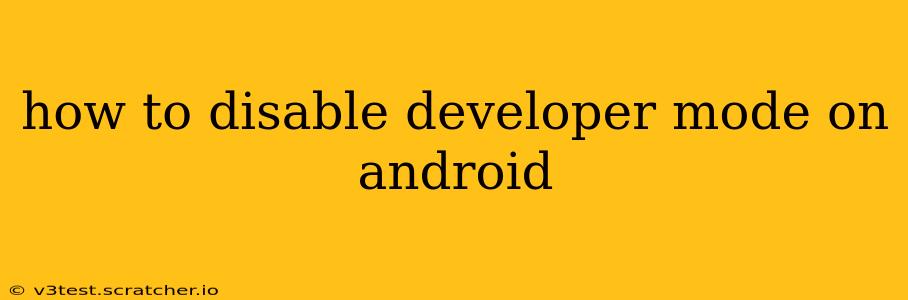Developer mode in Android offers a treasure trove of advanced settings and debugging tools, invaluable for app developers and tech enthusiasts. However, once you've finished tinkering, it's prudent to disable it. Leaving developer mode enabled can inadvertently expose your device to vulnerabilities and unwanted changes. This guide will walk you through the process of disabling developer mode on your Android device, regardless of your phone's manufacturer or Android version.
What is Developer Mode?
Before we dive into disabling it, let's briefly understand what developer mode entails. Developer options unlock a range of advanced settings, including USB debugging, mock location, and various other features aimed at app development and testing. While incredibly useful for developers, these options can pose security risks if left enabled unnecessarily. For example, USB debugging allows a computer to access your device's data, making it vulnerable if connected to a compromised computer.
How to Disable Developer Mode on Android
The process of disabling developer mode is remarkably straightforward. Here's a step-by-step guide:
-
Open Settings: Locate and tap the "Settings" app icon on your Android device's home screen or app drawer. This is usually represented by a gear or cogwheel icon.
-
Find "About Phone" or "About Device": The exact label may vary slightly depending on your Android version and phone manufacturer, but it will be related to information about your device. Look for options like "About Phone," "About Tablet," or "About Device." Tap it to proceed.
-
Locate "Build Number": Scroll down within the "About Phone" or "About Device" menu until you find an entry labeled "Build Number." This might require some scrolling.
-
Tap the Build Number Repeatedly: Tap the "Build Number" entry seven (7) times. You'll usually see an on-screen counter indicating the number of taps remaining. Once you've tapped seven times, a message confirming that you've enabled Developer options will appear.
-
Return to the Main Settings Menu: After enabling Developer options (even if you've already done this in the past), navigate back to the main Settings menu.
-
Find "Developer Options": A new entry labeled "Developer Options" should now be visible in your main Settings menu. This will be where you manage all the developer features. Tap this option.
-
Disable Developer Mode: Within the Developer Options menu, locate a toggle switch or checkbox labeled "Developer mode" (or something similar). Toggle it to the "OFF" position. You may need to confirm your decision by tapping "OK" or "Disable."
That's it! You've successfully disabled developer mode on your Android device.
What Happens When You Disable Developer Mode?
Disabling developer mode simply hides the advanced settings and options from the main settings menu. It doesn't erase any changes you've made while the mode was enabled. Any custom settings or modifications you've applied will remain until manually changed or removed. However, you will lose quick access to the features.
Frequently Asked Questions
How do I re-enable developer mode if I need it again?
Simply repeat steps 1-4 above. Tap the "Build Number" seven times, and the "Developer options" menu will reappear.
Will disabling developer mode affect my apps?
No, disabling developer mode will not affect the functionality of your installed apps.
Is it necessary to disable developer mode for security?
While not strictly mandatory, disabling developer mode is a recommended security practice. It limits potential access points for malicious software and protects your device's data.
My phone is showing a different path to the settings - what should I do?
Android versions and phone manufacturers sometimes vary slightly in their menu structure. If you can't locate the "About Phone" or "Build Number" settings, try using your phone's search function within the settings menu (often a magnifying glass icon). Search for "Developer options" or "Build number." If all else fails, consult your phone's manual or your device manufacturer's support website.
By following these steps, you can easily disable developer mode on your Android device, enhancing your device's security and maintaining optimal performance. Remember to re-enable it only when you specifically require the advanced settings it offers.