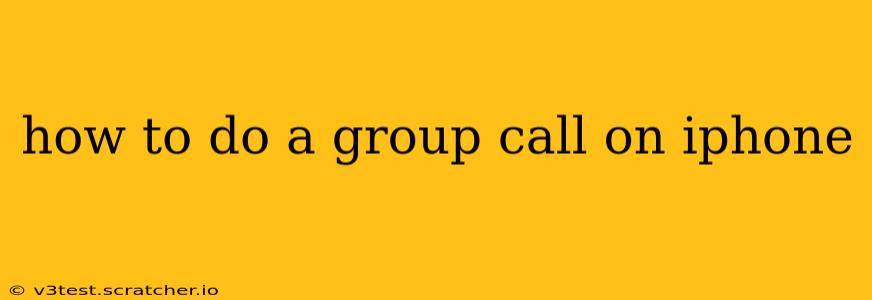Making group calls on your iPhone is easier than you might think. Whether you need to coordinate a project, catch up with friends, or hold a quick family meeting, Apple offers several convenient ways to connect multiple people simultaneously. This guide will walk you through various methods, addressing common questions and ensuring you're equipped to handle any group calling situation.
What Apps Can I Use for Group Calls on iPhone?
Several apps facilitate group calls on your iPhone, each offering unique features and functionalities. The best choice depends on your needs and preferences. Here are some of the most popular options:
-
FaceTime: Built directly into your iPhone, FaceTime offers high-quality video calls with excellent audio. It's perfect for smaller groups of people you already know and have contact information for.
-
WhatsApp: A globally popular messaging app, WhatsApp allows for both audio and video group calls, supporting a substantial number of participants. It's a great option for larger groups and international calls.
-
Messages (iMessage): If all participants use Apple devices and have iMessage enabled, you can initiate a group audio call directly from the Messages app. This is a simple, integrated solution for Apple users.
-
Skype: Skype is a long-standing video calling application offering excellent features, including screen sharing for group presentations or collaborations.
-
Zoom: Zoom is a powerhouse for group video conferencing, particularly suitable for professional meetings, webinars, and larger group calls with screen sharing capabilities. It's known for its robust features and reliability.
How to Start a Group FaceTime Call on iPhone?
FaceTime is the simplest option for smaller, Apple-centric groups. Here’s how to initiate a group FaceTime call:
-
Open the FaceTime app: Find the FaceTime icon on your home screen (it's a green icon with a video camera).
-
Create a new call: Tap the "+" button in the top-right corner.
-
Add participants: Enter the phone numbers or email addresses of the people you want to add to the call. You can add multiple contacts simultaneously.
-
Initiate the call: Once you've added all participants, tap the video call button (it looks like a video camera).
How to Start a Group Call on WhatsApp?
WhatsApp is a versatile choice for larger groups and those who don't all use Apple devices. Here's how:
-
Open the WhatsApp app: Locate the WhatsApp icon on your home screen (it's a green icon with a white speech bubble).
-
Navigate to a group chat: Go to the group chat you wish to call.
-
Start a call: Tap the phone icon in the top right corner. Select whether you want an audio or video call.
Can I Start a Group Call from iMessage?
Yes, if all your contacts are using Apple devices and have iMessage enabled, you can start a group audio call directly from your Messages app.
-
Open the Messages app: Find the Messages app icon (it's a green icon with a white speech bubble).
-
Go to the group message: Open the group message thread with the people you wish to call.
-
Start an audio call: Tap the audio call button (it usually looks like a phone icon) within the message thread. Note: iMessage does not support group video calls.
How Many People Can I Have on a Group Call?
The maximum number of participants varies depending on the app:
-
FaceTime: The limit has recently been raised to 32 participants.
-
WhatsApp: Allows for a large number of participants, though the exact limit can vary slightly depending on your device and network conditions.
-
iMessage: The number of participants is limited but often sufficient for small group calls.
-
Zoom and Skype: Offer larger group call capacities, making them ideal for webinars or conferences. Check each app's specific limits for the latest information.
Troubleshooting Group Calls: What to Do if It Doesn't Work?
If you experience issues with group calls, try these troubleshooting steps:
-
Check your internet connection: A strong and stable internet connection is crucial for clear calls.
-
Restart your iPhone: A simple restart can often resolve minor software glitches.
-
Update your apps: Ensure all your calling apps are up to date.
-
Check device settings: Make sure your microphone and camera permissions are enabled for the respective apps.
-
Contact app support: If problems persist, contact the support team of the app you're using.
This comprehensive guide offers a detailed walkthrough of how to conduct group calls on your iPhone. Remember to select the app most suitable for your needs and group size to ensure a seamless and enjoyable calling experience.