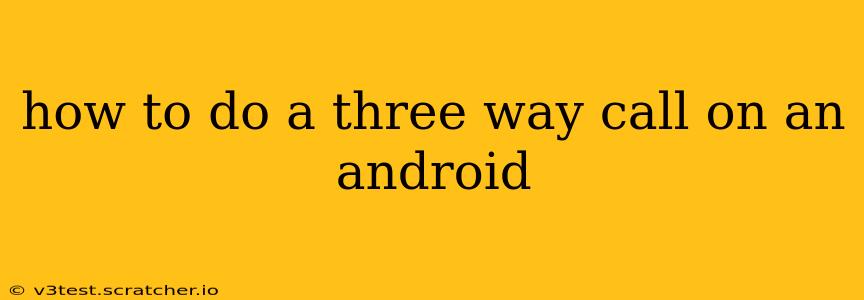How to Do a Three-Way Call on an Android
Making a three-way call on your Android phone is easier than you might think. While the exact steps might vary slightly depending on your Android version and phone manufacturer, the core process remains consistent. This guide will walk you through the common methods, troubleshooting potential issues, and offering alternative solutions for seamless conference calling.
Method 1: Using the Standard Phone App
This is the most common and straightforward method. Most Android phones utilize a similar process:
-
Initiate the First Call: Make your first phone call as you normally would.
-
Add a Second Caller: Once connected, tap the "Add call" button. This button's appearance might vary slightly—it could be an icon of two people, a plus sign (+), or a similar symbol. Its location is typically near the bottom of the screen during an active call.
-
Dial the Second Number: Enter the phone number of the person you want to add to the call.
-
Merge the Calls: Once the second call connects, you'll usually see an option to "Merge calls" or a similar prompt. Tap it to combine the two calls into a three-way conversation.
-
Manage the Conference: Once merged, you can manage the call by muting participants, placing participants on hold individually, or ending the call with one or more participants.
What if I Don't See an "Add Call" Button?
Some older Android versions or customized phone interfaces might not have a clearly labeled "Add Call" button. In such cases, look for options like:
- "Merge calls": This might appear after you've initiated both calls.
- A plus sign (+): This often indicates the ability to add a call.
- A speakerphone icon with an addition symbol: This visually suggests adding another party.
If you still can't find the button, check your phone's manual or contact your carrier's customer support for assistance.
Method 2: Using Third-Party Apps
Many third-party calling apps offer advanced features, including improved three-way calling functionality. These apps often provide clearer interfaces and more control over conference calls. Popular options include Google Duo, Skype, WhatsApp, and Facebook Messenger.
Troubleshooting Three-Way Calls on Android
-
Network Issues: Poor signal strength or network congestion can prevent a three-way call from connecting or maintaining a stable connection. Try moving to an area with better reception.
-
Carrier Limitations: In rare cases, your cellular carrier might have limitations on three-way calling. Contact your provider to confirm if there are any restrictions or if there are additional charges for this feature.
-
App Problems: If you're using a third-party app, ensure it's updated to the latest version. A corrupted app installation could interfere with call functionality. Try reinstalling or clearing the app's cache and data.
-
Phone Settings: Check your phone's call settings to ensure that three-way calling is enabled. This setting is usually located within your phone app’s settings menu.
Alternative Methods for Conference Calls
If three-way calling proves difficult, consider using a dedicated conference calling service or app. These apps often offer more robust features like screen sharing, recording options, and better call management tools.
By following these steps and troubleshooting tips, you should be able to successfully make a three-way call on your Android device. Remember to consult your phone's manual or contact your carrier for any specific instructions or limitations.