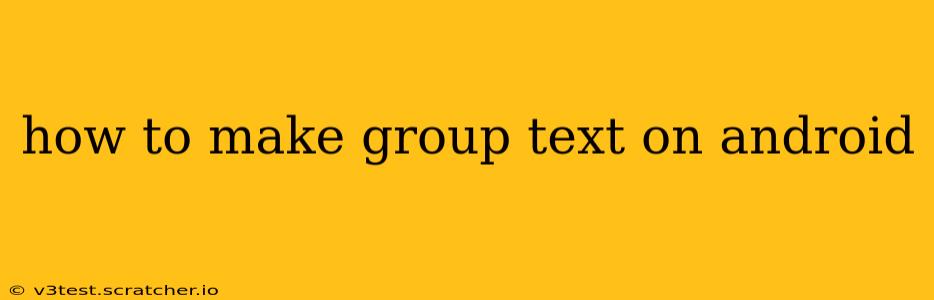Sending group texts on Android is a breeze, allowing you to easily communicate with multiple people at once. Whether you're coordinating a get-together, sharing important updates, or simply chatting with friends, mastering group messaging is essential. This guide will walk you through various methods, addressing common questions and ensuring you're a group texting pro in no time.
What is a Group Text Message?
A group text message (also known as a group SMS or MMS) allows you to send a single message to multiple recipients simultaneously. Unlike emailing a group, everyone in the group text can see each other's replies, creating a dynamic, real-time conversation. This is particularly useful for quick communication amongst friends, family, or colleagues.
How to Create a New Group Text on Android Using the Default Messaging App
Most Android phones come with a pre-installed messaging app. The steps might vary slightly depending on your specific app and Android version, but the general process is as follows:
-
Open your messaging app: Locate and open your default messaging application. This is usually represented by a speech bubble icon.
-
Start a new message: Tap the compose button (usually a plus sign "+" or a pencil icon).
-
Add recipients: In the "To" field, start typing the names or phone numbers of the people you want to include in the group. Your phone will likely suggest contacts as you type. You can add multiple contacts.
-
Type your message: Once you have added all your recipients, compose your message in the text box.
-
Send the message: Tap the send button (usually a paper airplane icon).
Using Third-Party Messaging Apps for Group Texts
Many third-party messaging apps offer enhanced group texting features. Popular options include WhatsApp, Messenger, Telegram, and more. These apps often provide features like:
- Group names and profile pictures: Personalize your group chats with a name and image that everyone can easily recognize.
- File sharing: Share photos, videos, and documents directly within the group chat.
- Read receipts: See when recipients have read your messages (though this feature can be turned off for privacy).
- Notifications: Customizable notification settings to control how you receive updates from the group.
How to create a group chat on these apps typically involves:
- Opening the app: Launch your chosen messaging app.
- Creating a new group: Look for an option to create a new group (often represented by a "+" or a group icon).
- Adding participants: Select the contacts you wish to include in the group.
- Naming the group: Give your group a descriptive name.
- Starting the conversation: Begin messaging your group.
Troubleshooting Common Group Texting Issues
Why aren't my group texts going through?
- Check signal strength: Ensure you have a strong cellular or Wi-Fi connection.
- Verify recipient numbers: Double-check that you've entered the correct phone numbers for all recipients. Incorrect formatting can prevent delivery.
- MMS vs. SMS: If sending photos or videos, make sure your device and carrier support Multimedia Messaging Service (MMS). Some older phones might only support SMS (text only).
- Blocked numbers: Check if any recipients have blocked your number.
- Contact your carrier: If the problem persists, it may be an issue with your carrier's service.
Can I Add More People to an Existing Group Text?
Yes! The ability to add people to an existing group text varies depending on your messaging app. In most apps, you can typically open the group chat and look for an option to add contacts. The button or icon for this feature varies, but often it involves a "+" or a person icon.
How Do I Leave a Group Text?
Leaving a group text is simple. Methods differ slightly based on your messaging app but usually involve finding settings within the group chat itself. Look for an option to "Exit group," "Leave conversation," or a similar phrase.
How Do I Mute a Group Text?
Noisy group chats? Most messaging apps allow you to mute notifications from specific groups. This will prevent your phone from alerting you to new messages in that particular group, but you can still see the messages when you open the app. Find the notification settings within the group chat to enable or disable this feature.
This guide provides a comprehensive overview of creating and managing group texts on Android. Remember that the exact steps might differ slightly depending on your device and messaging app, but the core principles remain consistent. With a little practice, you'll be efficiently communicating with multiple people in no time.