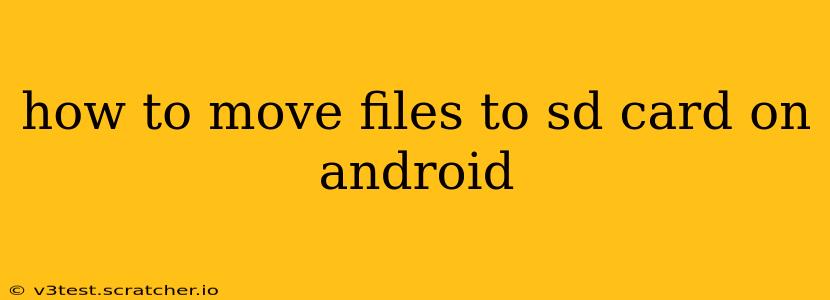Moving files to your SD card on Android can free up valuable space on your phone's internal storage. This is especially helpful if you have a lot of photos, videos, or apps. However, the process can vary slightly depending on your Android version and phone manufacturer. This guide will cover several methods and troubleshoot common issues.
What is an SD Card and Why Use One?
An SD card (Secure Digital card) is a removable flash memory card that provides extra storage for your Android device. They're inexpensive and readily available, making them a popular solution for expanding storage capacity. Using an SD card allows you to:
- Free up internal storage: Move large files like photos, videos, and music to the SD card, freeing space for apps and system files.
- Increase storage capacity: Expand your phone's overall storage beyond its built-in limit.
- Easily transfer files: SD cards can be easily removed and inserted into other devices, making transferring files simple.
How to Move Files to SD Card: Different Methods
There are several ways to move files to your SD card, each with its pros and cons:
1. Using the Built-in File Manager
Most Android phones come with a built-in file manager app. This is often the easiest method for moving files:
- Locate your file: Open your file manager app (it might be called "Files," "My Files," or something similar). Find the file or folder you want to move.
- Select the file(s): Tap and hold the file or folder to select it. You can usually select multiple files at once.
- Move the file(s): Look for a "Move" or "Cut" option. This will usually open a file browser.
- Choose your SD card: Select your SD card as the destination. It's usually clearly labeled as such.
- Confirm the move: Confirm the move and wait for the process to complete.
2. Using Third-Party File Manager Apps
If your built-in file manager lacks features or is difficult to use, consider a third-party app. Popular options include Solid Explorer, Total Commander, and FX File Explorer. These apps often offer more advanced features and customization options. The process is similar to using the built-in file manager, but the interface might vary slightly.
3. Moving App Data to SD Card (Limited Functionality)
While you can move some files, moving app data to the SD card is often restricted by Android and app developers. Many apps don't support this, and attempting to force it might lead to instability. Check your app's settings to see if it offers an option to move data to the SD card.
4. Moving Photos and Videos Automatically
Many Android devices offer settings to automatically save photos and videos to the SD card. This is usually found in your camera app's settings or under storage settings. Check your phone's settings to find this option.
Troubleshooting Common Issues
My SD Card Isn't Showing Up
- Ensure the SD card is properly inserted: Double-check that the SD card is securely inserted into the SD card slot.
- Check your device's settings: Make sure your phone is recognizing the SD card. This is usually under Storage settings.
- Format the SD card (data loss): Formatting the SD card will erase all data on it, but it might solve compatibility issues. Only do this as a last resort. Be sure to back up anything important before doing so.
I Can't Move Certain Files
Some system files and app data cannot be moved to the SD card due to security and performance reasons.
The Move Process Is Slow
Moving large files can take time. Be patient and avoid interrupting the process.
Conclusion
Moving files to your SD card on Android is a straightforward process that can significantly improve your phone's performance and storage capacity. By following these steps and troubleshooting common issues, you can effectively manage your phone's storage and enjoy a smoother user experience. Remember always to back up important data before making any significant changes to your device's storage.