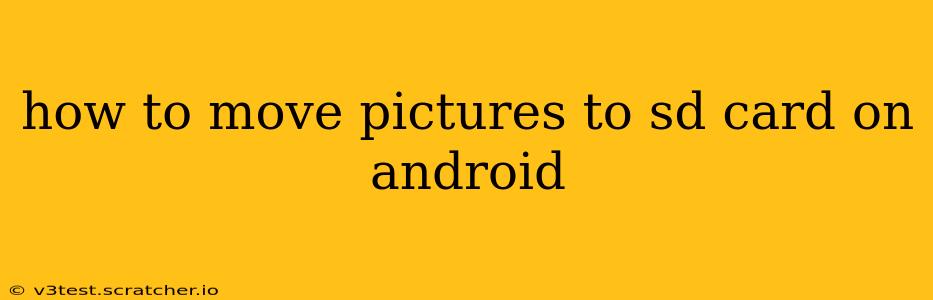Android phones offer the convenience of expandable storage via SD cards, providing a perfect solution for managing photos and freeing up valuable internal memory. However, the exact method for moving pictures to your SD card varies slightly depending on your Android version and phone manufacturer. This comprehensive guide will walk you through the different approaches, troubleshooting common issues, and offering tips for optimal picture management.
What is an SD Card and Why Should I Use One?
An SD card (Secure Digital card) is an external memory card that you can insert into your Android phone to expand its storage capacity. Using an SD card is beneficial for several reasons:
- Increased Storage: Allows you to store more photos, videos, apps, and other files without running out of space on your phone's internal memory.
- Free Up Internal Storage: Moving files to an SD card frees up space on your phone's internal storage, which can improve performance.
- Backup and Transfer: SD cards are portable, allowing you to easily back up your photos and transfer them to other devices.
How to Move Pictures to SD Card: Common Methods
Here are the most common methods for moving pictures to your SD card on Android. Remember that the specific location of settings may vary slightly based on your phone's make and model.
Method 1: Using the Default Gallery App
Many Android phones allow you to move pictures directly from the Gallery app.
- Open your Gallery app: This is usually pre-installed and easily accessible.
- Locate the desired pictures: Browse through your albums to find the images you want to move.
- Select the pictures: Tap to select individual pictures or multiple pictures.
- Look for the "Move" or "Share" option: This usually appears as a button or icon in the top right or bottom menu. The exact wording might differ (e.g., "Move to SD card," "Export," "Save to").
- Choose your SD card: Select your SD card as the destination location. If prompted, choose the specific folder within your SD card where you want to save the images.
Method 2: Using File Manager Apps
If the built-in Gallery app doesn't offer a "Move" option, or if you prefer more granular control, a dedicated file manager app is a useful alternative. Popular options include Files by Google, Solid Explorer, and others.
- Download and install a file manager app: Choose a reputable app from the Google Play Store.
- Open the file manager app: Grant necessary permissions.
- Locate your pictures: Usually found in the "DCIM" folder, often further subdivided by date and camera app.
- Select the pictures you want to move: Use the app's selection tools to choose individual or multiple pictures.
- Move to SD Card: Use the "Move" or "Cut/Paste" function to move the selected pictures to your SD card. Create a new folder on the SD card if needed.
Method 3: Changing Default Storage Location (for Future Pictures)
This method prevents new photos from filling your internal storage in the future. Note: This setting may not be available on all Android devices.
- Open your camera app: The method for accessing settings varies depending on the phone and camera app. Usually, there's a gear/settings icon.
- Find storage settings: Look for options related to "storage location," "save location," or similar.
- Select SD Card: Choose your SD card as the default storage location for new pictures and videos.
Troubleshooting: Common Problems and Solutions
- SD Card Not Detected: Ensure your SD card is correctly inserted and that your phone recognizes it in the storage settings. Try restarting your phone.
- Insufficient SD Card Space: If your SD card is full, you won't be able to move pictures. Free up space by deleting unnecessary files on the SD card.
- Permissions Issues: If you encounter errors, ensure that the file manager app has the necessary permissions to access storage.
- "Move" Option Not Available: Some manufacturers or custom Android skins might not directly offer a move option within the gallery. A file manager app will likely be necessary.
Tips for Optimizing Picture Storage
- Regularly back up your photos: Use cloud storage services like Google Photos, Dropbox, or OneDrive to create off-site backups.
- Organize your photos: Create folders on your SD card to keep your images neatly organized by date, event, or type.
- Use high-quality SD cards: Invest in a reliable SD card with sufficient capacity and read/write speeds.
By following these methods and tips, you can effectively manage your pictures, free up space on your Android device, and keep your memories safe and accessible. Remember to consult your phone's user manual for specific instructions if needed.