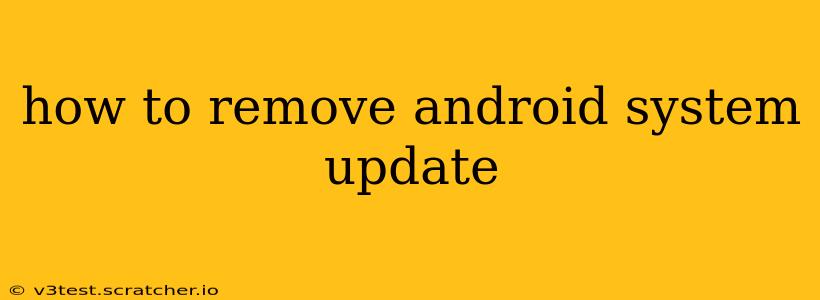Android system updates are crucial for maintaining your phone's security and performance. They often bring bug fixes, performance improvements, and new features. However, sometimes an update might cause problems, leading you to want to revert. Unfortunately, completely uninstalling a system update isn't as straightforward as uninstalling an app. There's no single "uninstall" button. This guide explores your options for dealing with a problematic Android update, clarifying what's possible and what isn't.
Can I Completely Uninstall an Android System Update?
No, you generally cannot completely uninstall a system update once it's installed. Android's operating system isn't designed to allow this. Reverting to a previous version is significantly more complex and usually requires advanced technical knowledge and potentially carries risks.
What Can I Do if an Android System Update Caused Problems?
If a recent update caused issues on your Android device, several steps can help you troubleshoot and potentially mitigate the problems.
1. Reboot Your Phone
The simplest solution is often the best. A simple reboot can resolve temporary glitches caused by the update. Try restarting your phone and see if the problem persists.
2. Check for Bug Fixes and Updates
Ironically, a new update might address the issues introduced by the previous one. Check your device's settings for available updates. Sometimes, developers release quick patches to fix critical bugs introduced in earlier updates.
3. Clear Cache and Data
Clearing the cache and data of specific apps, or even the system cache, can sometimes resolve problems. This won't remove the update itself, but it can clear out corrupted data that might be causing the issues. Caution: Clearing app data will delete your settings and data for that app. Be sure to back up your data beforehand if necessary. Clearing the system cache is usually safer, but also requires caution.
This process varies depending on the Android version and device manufacturer, but usually involves accessing the Settings app and searching for "Storage" or similar options.
4. Factory Reset (Last Resort)
A factory reset will wipe all data from your phone and restore it to its factory settings. This is a drastic measure and should be a last resort. Remember to back up your important data before proceeding. A factory reset will not uninstall the update, but it will often resolve many problems caused by it, effectively giving you a fresh start with the updated OS.
5. Contact Your Manufacturer or Carrier
If none of the above steps resolve the issue, contact your device manufacturer or your mobile carrier. They might have specific troubleshooting steps or even be aware of a known problem with the update. They may also offer further assistance or even a replacement device if the problem is severe and persistent.
How to Prevent Future Update Problems
While you can't always predict problems, you can take steps to reduce the likelihood of future issues:
- Back up your data regularly: This ensures that you can recover your data if you need to perform a factory reset.
- Read update notes: Before installing an update, carefully review the release notes to see if there are any known issues or potential problems.
- Wait before updating: Some users opt to wait a few days or weeks after an update is released. This allows others to test the update and report any issues before you install it. This reduces your risk of encountering a problematic update.
What About Custom ROMs?
Custom ROMs allow you to install alternative operating systems on your Android device. Installing a custom ROM is an advanced procedure and can void your warranty. It allows you to potentially revert to an older version of Android, but only if a compatible ROM for your device is available and the process is done correctly. This method is extremely technical and carries significant risk of bricking your device. It's only recommended for experienced Android users.
Remember, while you can't directly remove a system update, you can resolve issues it causes using the methods outlined above. Always prioritize backing up your data to safeguard your information.