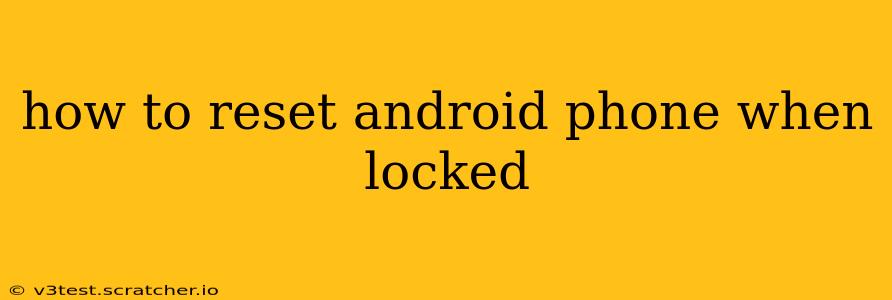Losing access to your Android phone because you're locked out can be incredibly frustrating. Fortunately, there are several ways to reset your Android phone, even if you can't unlock it. This guide outlines various methods, catering to different Android versions and lock types. Remember to back up your data if possible before proceeding, as a factory reset will erase everything on your device.
What are the different ways to reset a locked Android phone?
There are several paths you can take depending on your specific situation. Let's explore them:
1. Using Android Device Manager (Find My Device):
This is the easiest method if you've previously enabled Google's Find My Device feature on your phone. This allows you to remotely erase your device's data.
-
How it works: Sign in to your Google account on a computer or another device. Go to the Find My Device website (google.com/android/find). Select your phone, and click "Erase device." This will remotely wipe your phone's data, effectively resetting it to factory settings.
-
Important Considerations: This only works if your phone has an active internet connection. It will completely erase all data on the phone, so ensure you have a backup if possible.
2. Using a Factory Reset through the Recovery Mode:
This method involves accessing your phone's recovery mode, a built-in system that allows you to perform various actions, including a factory reset. This works even if you're locked out of your phone's normal interface. The exact steps may vary slightly depending on your Android device's manufacturer, but the general process is similar:
-
Accessing Recovery Mode: Typically, this involves turning off your phone completely, then holding down a combination of buttons (often the Volume Up/Down buttons and the Power button) until the recovery menu appears. You might see the Android logo or a similar image. Consult your phone's manual or search online for "[Your Phone Model] Recovery Mode" to find the precise button combination.
-
Navigating the Recovery Menu: The recovery menu usually uses the volume buttons to navigate and the power button to select options. Look for "Wipe Data/Factory Reset" or a similar option. Select it and confirm. The phone will then reset.
-
Important Considerations: This method completely erases all data. Understanding your phone's recovery mode menu is critical; incorrect selections can lead to unintended consequences.
3. Resetting via the USB Debugging Mode (Advanced Users):
If you enabled USB debugging previously on your Android phone, you might be able to reset it from a computer using specific software. This method is more technical and requires some familiarity with Android development tools.
-
How it works: This involves connecting your Android phone to your computer, opening an Android SDK command prompt, and then running specific commands that initiate a factory reset. This method isn't straightforward and can be risky if done incorrectly.
-
Important Considerations: Only attempt this if you are very comfortable with command-line tools and Android SDK. Incorrect commands can permanently damage your device. This is generally not recommended for casual users.
4. Contacting Your Phone's Manufacturer or Carrier:
If none of the above methods work, consider contacting your phone's manufacturer or your mobile carrier for assistance. They might have specialized tools or methods to help you reset your phone.
How long does a factory reset take?
The time it takes to factory reset an Android phone varies depending on the device's storage capacity and processing power. It can typically take anywhere from 5 to 30 minutes.
What happens after a factory reset?
After a factory reset, your Android phone will be restored to its original factory settings. All your personal data, apps, and settings will be erased. Your phone will be as if it were brand new, ready to be set up again.
Can I recover my data after a factory reset?
Unfortunately, recovering data after a factory reset is generally very difficult and often impossible. While some data recovery software exists, its success rate is not guaranteed, and it's unlikely to recover everything. This emphasizes the importance of regularly backing up your phone's data to a cloud service or computer.
By following these methods, you should be able to reset your locked Android phone and regain access. Remember to prioritize data backup whenever possible to avoid permanent data loss. Remember to always consult your phone's manual for specific instructions for your device model.