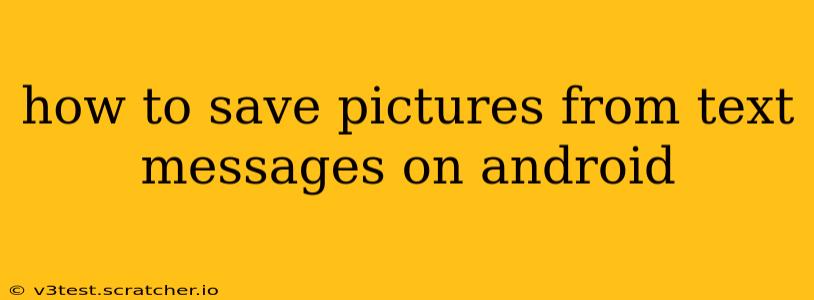Saving pictures from text messages on your Android phone is a straightforward process, but the exact steps might vary slightly depending on your messaging app. This guide covers the most common methods and troubleshooting tips to help you preserve those precious memories.
Different Messaging Apps, Different Methods
The method for saving pictures depends heavily on which messaging app you're using. The most popular options include the default Android Messages app, and third-party apps like WhatsApp, Facebook Messenger, and others.
Saving Pictures from the Default Android Messages App
The default Android Messages app generally makes saving images easy. Here's how:
- Open the Message: Locate the text message containing the picture you want to save.
- Tap and Hold the Image: Press and hold your finger on the image within the message thread.
- Select "Save Image": A menu should appear offering several options. Choose "Save Image" or a similar option (the exact wording may differ slightly depending on your Android version).
- Confirmation: Your phone will typically provide a brief confirmation that the image has been saved. You can then find the saved image in your phone's gallery app, usually in the "Downloads" folder or a similarly labeled album.
Saving Pictures from WhatsApp
WhatsApp handles image saving slightly differently:
- Open the Chat: Find the chat containing the image you wish to save.
- Tap the Image: Tap the image to open it in full-screen view.
- Tap the Menu Icon: Look for a three-dot icon (usually in the upper right corner) that opens a menu.
- Select "Save to Gallery" or Similar Option: Choose the option that saves the picture to your phone's gallery.
Saving Pictures from Other Messaging Apps (Facebook Messenger, etc.)
Most other messaging apps follow a similar pattern. Generally, you will need to open the image and look for a save option, often represented by a download icon or a menu option. The exact steps might vary slightly, so check the app's interface for specific instructions.
Where Are My Saved Pictures?
After saving, the picture's location might vary depending on your device and app settings. Common locations include:
- Downloads Folder: Many apps save images to a "Downloads" folder in your phone's internal storage or SD card.
- Gallery App: Most saved images automatically appear in your phone's gallery app, often organized by date.
- App-Specific Folders: Some apps create their own folders for saved images. Check your phone's file manager to see if the app has a dedicated folder.
If you can't find the saved image, check these locations and try searching your phone's file manager using the image's name or a search term related to its content.
Troubleshooting: Images Won't Save
If you're encountering problems saving images, consider these troubleshooting steps:
- Check Storage Space: Ensure your phone has sufficient free storage space. A full storage can prevent saving files.
- App Permissions: Verify that your messaging app has the necessary permissions to access storage. Go to your phone's settings, find the app, and review its permissions.
- App Updates: Make sure your messaging app is updated to the latest version. Outdated apps can have bugs that affect functionality.
- Restart Your Phone: A simple restart can often resolve minor software glitches.
How to Save Animated GIFs from Text Messages?
Saving GIFs usually follows a similar process to saving images. Locate the GIF in your message, tap and hold, and look for a save or download option. However, the availability of this feature depends entirely on the messaging app and your Android version.
What if the Picture is a Screenshot?
Saving screenshots received via text is the same as saving any other picture. Follow the steps mentioned above for your specific messaging app.
By following these steps and troubleshooting tips, you can successfully save pictures from your Android text messages and preserve your digital memories. Remember to always consult your specific messaging app's help documentation if you encounter any unique challenges.