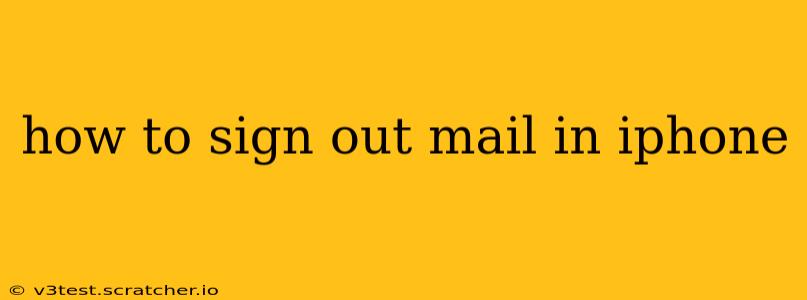Signing out of your email account on your iPhone is a straightforward process, but the exact steps depend slightly on which mail app you're using. This guide covers the most common scenarios, ensuring you can regain control of your email privacy and manage multiple accounts effectively. We'll address common questions along the way to provide a complete solution.
How to Sign Out of the Built-in Mail App on iPhone
The default Mail app on your iPhone is the most commonly used, so let's start there. Here's how to sign out:
-
Open the Settings app: Locate the grey icon with gears on your home screen.
-
Tap "Mail": You'll find this option in the main Settings menu.
-
Tap "Accounts": This will display a list of all your added email accounts.
-
Select the account you want to sign out of: Tap on the account name.
-
Tap "Delete Account": This option is usually at the bottom of the account settings page. Important Note: Deleting an account will remove the account from your iPhone's Mail app. Your email account will remain active on the email provider's servers; you can always add it back later.
That's it! You've successfully signed out of your email account in the native Mail app.
How to Sign Out of Gmail, Outlook, or Other Third-Party Mail Apps
If you're using a dedicated email app like the official Gmail app or Outlook app, the process is slightly different. These apps typically handle account management within their own settings.
-
Open the specific email app: For example, open the Gmail app or Outlook app.
-
Navigate to Settings: The location of settings varies slightly between apps. Look for a gear icon (⚙️), a profile picture, or a three-line menu (≡).
-
Find Account Settings: Look for an option like "Accounts," "Settings," or your profile name.
-
Sign Out/Remove Account: The exact wording varies by app, but you'll see options to sign out, remove the account, or delete the account. Selecting this will log you out of the app.
Remember, removing an account from a third-party app will only remove access from that specific app. Your account remains active on the email server.
What Happens When I Sign Out of Mail on My iPhone?
Signing out of your email account on your iPhone removes access to that account from the specific mail app you are using. This means:
- No More Notifications: You'll stop receiving email notifications from that account on your iPhone.
- No Offline Access: You won't be able to access your emails offline unless you've already downloaded them.
- Account Remains Active: Your email account itself remains unaffected. You can log back in at any time.
How Do I Add My Email Account Back After Signing Out?
Adding your email account back is generally simple, usually mirroring the account setup process you followed initially. For the built-in Mail app, go back to the "Accounts" section in the Settings app and follow the prompts to add a new account, providing your email address and password. Third-party apps usually have a similar "Add Account" or "Sign In" option.
How to Sign Out of Multiple Email Accounts on My iPhone?
To sign out of multiple email accounts, simply repeat the process outlined above for each individual account. If you are using the built-in mail app, this means going through the "Accounts" section in Settings and deleting each account individually. For third-party apps, repeat the sign-out process within each app's settings.
By following these steps, you can effectively manage your email accounts and maintain privacy on your iPhone. Remember that signing out only removes access from the specific app; your email account remains unaffected on the provider's servers.