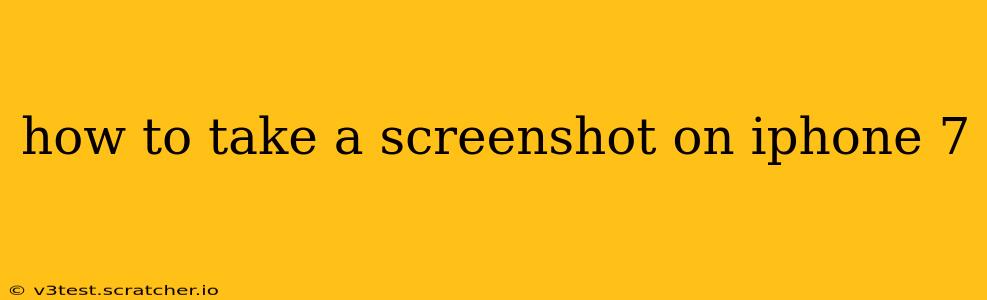Taking a screenshot on your iPhone 7 is a simple process, useful for capturing anything from a funny chat message to a crucial piece of information displayed on your screen. This guide will walk you through the exact steps, and answer some frequently asked questions you might have.
The Basic Screenshot Method
The most straightforward way to capture a screenshot on your iPhone 7 is to simultaneously press two buttons:
- Press and hold the Power button: This is located on the right-hand side of your iPhone 7.
- Simultaneously press and hold the Home button: This is located on the front of your iPhone 7, below the screen.
- Release both buttons: After a brief moment, you'll see a flash on the screen, indicating that the screenshot has been taken successfully. A thumbnail of your screenshot will appear in the bottom-left corner of your screen.
What Happens After Taking a Screenshot?
Once you've taken your screenshot, the thumbnail briefly appears, allowing you to quickly tap it to edit or share it. If you miss this, don't worry! You can find all your screenshots saved in your Photos app, specifically within the "Albums" section under "Screenshots."
How to Edit or Share a Screenshot
After taking a screenshot, the thumbnail appears at the bottom left of your screen. Tap this thumbnail to open the screenshot in the Markup tool. This allows you to:
- Crop: Trim away unwanted sections of the screenshot.
- Add text: Write directly onto the screenshot.
- Draw: Sketch or highlight important areas.
- Add a signature: Personalize your screenshot with your signature.
- Share: Once edited (or not), easily share your screenshot via Messages, email, social media, or any other app that supports sharing images.
Troubleshooting: My Screenshot Isn't Working
If you're experiencing trouble taking screenshots, here are a few troubleshooting steps to try:
- Ensure buttons are fully pressed: Make absolutely sure you're pressing both the Power and Home buttons simultaneously and holding them down for a moment.
- Check for any software issues: If you're still having trouble, try restarting your iPhone 7. This can resolve temporary software glitches.
- Look for physical damage: Examine your Power and Home buttons to check for any physical damage that could be interfering with their function.
Can I Take a Screenshot of a Video?
Yes, you can absolutely take a screenshot of a video playing on your iPhone 7. Just follow the same button combination as described above while the video is playing. The screenshot will capture a single frame from the video at that exact moment.
How Do I Delete Screenshots?
To delete screenshots, simply open your Photos app, go to the "Albums" section, select "Screenshots," and then select the screenshots you wish to delete. You can delete individual screenshots or multiple screenshots at once.
This guide should help you master the art of taking screenshots on your iPhone 7. Remember, the key is to press both buttons simultaneously and hold them down. Happy snapping!