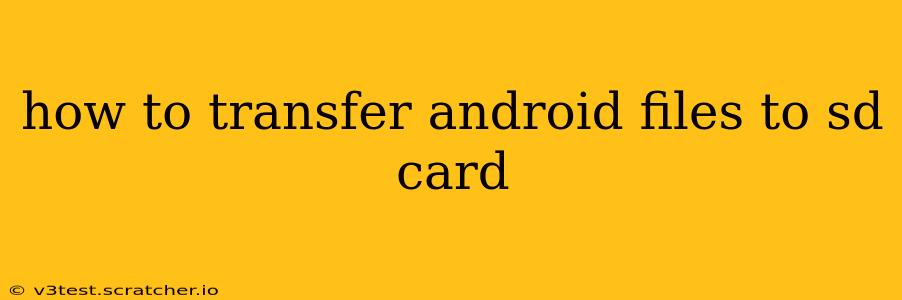Transferring files from your Android phone's internal storage to an SD card can significantly free up space and improve performance. This guide covers various methods and troubleshooting tips to help you seamlessly move your photos, videos, music, and more.
What is the Best Way to Transfer Files to SD Card?
The "best" way depends on the type of files you're transferring and your Android version. Generally, using your phone's built-in file manager is the simplest method for most users. However, for larger quantities of files or specific file types, dedicated apps might offer more control and efficiency.
How to Move Files to SD Card Using Built-in File Manager?
Most Android phones come with a pre-installed file manager. While the interface might vary slightly depending on your phone's manufacturer (Samsung, Xiaomi, Google Pixel, etc.), the process is largely similar. Here's a general walkthrough:
- Locate the File Manager: Find the app labeled "Files," "My Files," or something similar.
- Navigate to the Source Folder: Open the folder containing the files you want to move (e.g., "Downloads," "Pictures," "Videos").
- Select Files: Tap and hold the files you wish to transfer. You can select multiple files simultaneously.
- Choose "Move" or "Cut": Look for an option to move or cut the selected files. "Move" will copy the files to the SD card and leave them in the original location. "Cut" will move the files, removing them from their original location.
- Select SD Card Destination: Choose the folder on your SD card where you want to save the files. You can create new folders if needed.
- Confirm the Move: Tap "Move" or "Copy" to complete the transfer. This may take some time depending on the file size and number of files.
How Do I Move Apps to My SD Card?
Moving apps to the SD card depends heavily on your Android version and your phone's manufacturer. While some Android versions allow you to move apps directly from the app settings, others may not offer this feature, or may only allow you to move specific apps.
- Check App Settings: Open the settings app on your phone and look for "Apps" or "Applications."
- Select the App: Find the app you want to move and select it.
- Look for "Storage" or "Move to SD card": If this option is available, tap it to move the app to the SD card. If not, this functionality may not be supported by your device or app.
Important Note: Even if you move an app to the SD card, its data may remain on the internal storage. This is particularly relevant for games that save progress locally.
Can I Transfer Specific File Types (Photos, Videos, Music)?
Yes, you can use the built-in file manager or a third-party file explorer app to transfer specific types of files. Just follow the steps outlined above, selecting the files from the appropriate folders (e.g., "DCIM/Camera" for photos).
How to Automatically Save Files to the SD Card?
Some apps allow you to set the default storage location to the SD card. This usually involves going into the app's settings and finding an option related to storage or download location. For example, you might find an option to change the default storage location for photos and videos within the camera app.
Troubleshooting: SD Card Not Showing Up
If your SD card isn't showing up, try these troubleshooting steps:
- Check SD Card Insertion: Make sure the SD card is properly inserted and seated.
- Restart Your Phone: A simple restart can often resolve minor software glitches.
- Check SD Card in Other Device: Test the SD card in another device to ensure it's not faulty.
- Format the SD Card (Caution!): This will erase all data on the SD card, so only do this as a last resort after backing up your data. You can format the SD card through your Android phone's settings.
By following these steps and troubleshooting tips, you can successfully transfer your Android files to your SD card and optimize your device's storage space. Remember to always back up important data before performing any major file transfers or formatting actions.