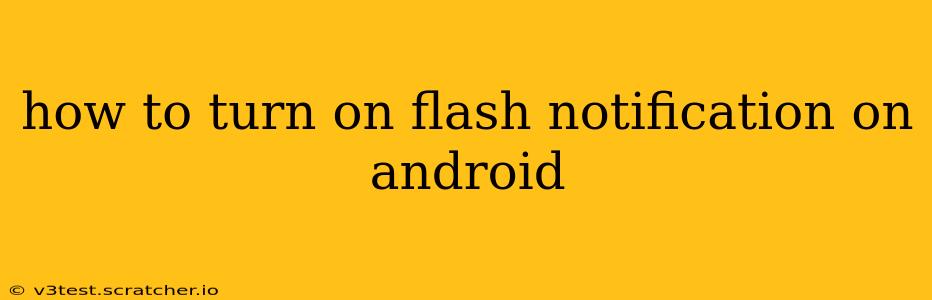Android's flash notification feature is a handy way to stay alerted even when your phone is on silent or you can't hear it. A blinking LED light signals incoming calls, messages, or other important app notifications. However, the exact steps to activate this feature vary slightly depending on your Android version and phone manufacturer. This guide will walk you through the process, covering common scenarios and troubleshooting tips.
Where to Find the Flash Notification Setting?
Unfortunately, there isn't a single universal location for this setting. It's often tucked away within different menus across various Android skins (like Samsung's One UI, Xiaomi's MIUI, etc.). The most common places to look are:
-
Settings > Notifications: This is the most likely place. Look for options related to "LED notification," "Flash notification," "Notification light," or similar terms.
-
Settings > Accessibility: Some manufacturers place it under accessibility options, perhaps as a feature to assist users with hearing impairments.
-
Within Individual App Notifications: Certain apps might allow you to customize notification settings, including enabling or disabling the flash. Check the notification settings within each app you want to use flash notifications for.
How to Enable Flash Notifications on Different Android Versions/Manufacturers?
The process can differ subtly, but here’s a general approach and examples for popular manufacturers:
General Steps:
- Open your phone's Settings app. This usually involves tapping the gear-shaped icon in your app drawer.
- Search for "Notifications" or "Flash notification." The search bar within Settings often speeds up finding the right option.
- Find the Flash Notification setting. The exact wording varies – it might be labelled "LED notification light," "Flash alerts," or something similar.
- Enable the toggle switch. If you find the setting, simply turn the switch on.
Examples:
- Samsung (One UI): The location is usually within Settings > Notifications > Advanced settings. Look for an option like "Flashing notification light."
- Xiaomi (MIUI): The setting is typically found under Settings > Notifications & status bar > Notification light.
- Google Pixel (Stock Android): The process is more straightforward here, often found within Settings > Apps & notifications > Notifications > Advanced notification settings.
- OnePlus (OxygenOS): Usually found under Settings > Notifications & status bar > LED notification light.
If you can't locate it through these menus, consult your device's user manual or search online for "[Your Phone Model] Flash Notification."
Why Isn't My Flash Notification Working?
Even after enabling the setting, several reasons might prevent your flash from working:
- The Flashlight is in use: Close any apps using the flashlight.
- Low Battery: Some phones automatically disable flash notifications to conserve power when the battery is critically low.
- Do Not Disturb (DND) mode: Check if DND is active. Flash notifications might be overridden in DND mode.
- App-Specific Settings: Make sure flash notifications are enabled for the specific app you want notifications from.
- Faulty LED: In rare cases, the LED light itself may be damaged.
Can I Customize Flash Notification Settings?
While the basic on/off toggle is common, some manufacturers allow for further customization:
- Choosing which apps trigger the flash: You might be able to specify which apps can activate the flash, ensuring only critical notifications cause your phone's LED to blink.
- Selecting the flash pattern: This may include changing the blink rate or duration.
Check your phone's notification settings for advanced customization options.
Troubleshooting Tips
- Restart your phone: A simple restart can often resolve minor software glitches affecting flash notification functionality.
- Check for software updates: Ensure your phone has the latest operating system and app updates installed.
- Factory reset (last resort): As a last resort, you could try a factory reset. This should only be considered if all other troubleshooting steps have failed, as it will erase all data on your phone.
By following these steps and troubleshooting tips, you should be able to successfully turn on and customize flash notifications on your Android device. Remember that the specific location of the setting may vary slightly depending on your phone model and Android version.