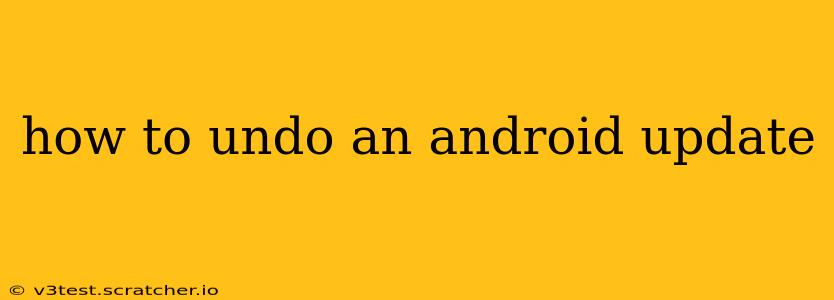Android updates, while usually beneficial, sometimes introduce bugs, glitches, or changes you dislike. If you're facing performance issues or simply miss the previous version, you might want to know how to revert to an older Android version. Unfortunately, there's no single, universally easy "undo" button. The process depends heavily on your phone's manufacturer and the specific Android version. This guide will explore the various methods and their limitations.
Can I Completely Undo an Android Update?
The short answer is: generally no, not completely. Once an update is installed, it fundamentally alters your system files. While you can't magically revert to a previous version as if nothing happened, there are several options to try and restore some semblance of your previous setup. These options range from troubleshooting to potentially (and cautiously) resorting to more advanced techniques.
Troubleshooting After an Android Update
Before jumping into more drastic measures, it's crucial to try some basic troubleshooting steps. Often, the perceived problems after an update are not the update itself, but rather unforeseen conflicts or issues caused by the change.
- Reboot your phone: This simple step often resolves temporary glitches caused by the update process.
- Clear cache partition: This removes temporary files which might be conflicting with the new software. The method for this varies slightly by phone manufacturer, so consult your phone's manual or search online for instructions specific to your model.
- Uninstall recently installed apps: If you recently installed apps around the time of the update, these could be the source of the problems, not the update itself. Try uninstalling them one by one.
- Check for app updates: Sometimes, app updates are incompatible with the new Android version. Updating apps to their latest compatible versions might solve the issue.
How to Roll Back to a Previous Android Version (Advanced Methods)
The options below are more advanced and carry risks. Proceed with extreme caution and only if you're comfortable with potentially bricking your device (rendering it unusable). Always back up your data before attempting any of these methods.
1. Factory Reset (Last Resort)
A factory reset wipes your phone completely, restoring it to its factory settings. This removes the current Android version and reinstalls it, but it won't necessarily revert you to the previous version. This is a last resort option and you'll lose all your data unless backed up beforehand. It's often listed in the settings under "General Management" or "Backup and Reset".
2. Downgrading Using a Custom ROM (Highly Advanced and Risky)
This involves installing a custom ROM, a modified version of the Android operating system. This method is highly technical, requires significant technical knowledge, and carries a high risk of bricking your device. Only attempt this if you're very familiar with Android development and have experience flashing ROMs. Incorrectly following the steps can lead to irreversible damage. It is not recommended for novice users.
Preventing Future Android Update Issues
- Research updates: Before updating, check online reviews and forums for reports of bugs or compatibility issues with your specific phone model.
- Back up your data regularly: This creates a safety net in case something goes wrong during an update or if you need to perform a factory reset.
- Monitor your phone's performance after updates: Be aware of any changes in performance or functionality and troubleshoot promptly if problems occur.
Why Can't I Simply Uninstall an Android Update?
Android updates are deeply integrated into the system. Unlike regular apps, they aren't simply files you can uninstall. The update process replaces core system files, making a straightforward uninstallation impossible. The system needs these files to function correctly; removing them would render the phone unusable.
This guide provides an overview of how to address problems after an Android update. Remember to proceed cautiously, and back up your data before attempting any advanced troubleshooting steps. If you're uncomfortable with technical procedures, consider seeking help from a professional repair shop.