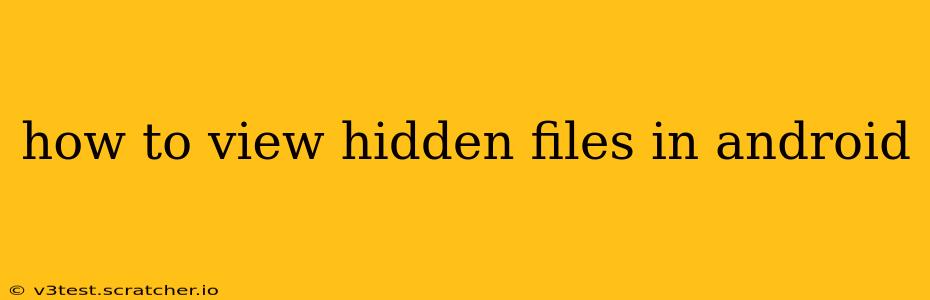Android's file system, while generally user-friendly, sometimes hides files and folders for system stability and security. However, there are legitimate reasons why you might need to access these hidden files, such as troubleshooting app issues or managing specific data. This guide will walk you through the various methods to view hidden files on your Android device, catering to different levels of technical expertise.
What are Hidden Files and Why are They Hidden?
Before diving into the "how-to," let's understand what hidden files are and why Android hides them. Hidden files are typically system files, configuration files, or temporary files crucial for the proper functioning of your device and apps. Exposing these files to casual users could lead to accidental deletion or modification, resulting in system instability or data loss. Android hides these files as a protective measure.
Can I View Hidden Files Using Only Built-In Android Features?
Unfortunately, there's no built-in setting within the standard Android file manager to directly show hidden files. Many default file managers simply don't offer this functionality. Therefore, you'll need to use a third-party file manager app or utilize a workaround involving command-line tools (which is generally more advanced).
How to View Hidden Files Using a Third-Party File Manager App
This is the easiest and most recommended approach for most users. Numerous file manager apps on the Google Play Store offer the ability to show hidden files. Here's a general guide:
-
Download a File Manager: Search the Play Store for "file manager" and choose a reputable app with high ratings and reviews. Popular options include Solid Explorer, FX File Explorer, and Total Commander.
-
Install and Open the App: Once downloaded, install and open the chosen file manager app.
-
Locate Hidden Files Setting: The exact location of the setting varies depending on the app. Look for options like "Settings," "Preferences," or a three-dot menu icon. Within the settings, search for options labeled "Show hidden files," "Display hidden files," "Show hidden folders," or something similar.
-
Enable the Setting: Toggle the setting to enable the display of hidden files. The app should then display all files and folders, including those previously hidden.
-
Navigate and Access: Now you can navigate your device's file system and access the hidden files. Remember to exercise caution when dealing with these files as incorrectly modifying them can have consequences.
How to View Hidden Files Using a Computer (Advanced Users)
For more technically inclined users, connecting your Android device to a computer via USB debugging and using a command-line interface is another option. This method requires a deeper understanding of file systems and command-line tools and is not recommended for beginners. This typically involves accessing the device's storage through ADB (Android Debug Bridge).
Are there any risks associated with viewing hidden files?
Yes, there are risks. Modifying or deleting system files can cause your device to malfunction or even become unusable. Always proceed with caution and only access files if you're sure of what you're doing. Backing up your data before making any changes is highly recommended.
What if I accidentally delete a hidden file?
Accidental deletion of crucial system files can lead to serious issues. In such cases, you might need to perform a factory reset (which will erase all your data) or seek professional help.
Can I hide files again after viewing them?
Yes, most third-party file managers that allow you to show hidden files will also allow you to hide them again using the same setting. Just disable the "Show hidden files" option.
This comprehensive guide provides various methods to view hidden files on your Android device, catering to different user levels. Remember to always exercise caution when dealing with hidden system files. Using a reputable third-party file manager is generally the safest and easiest approach.