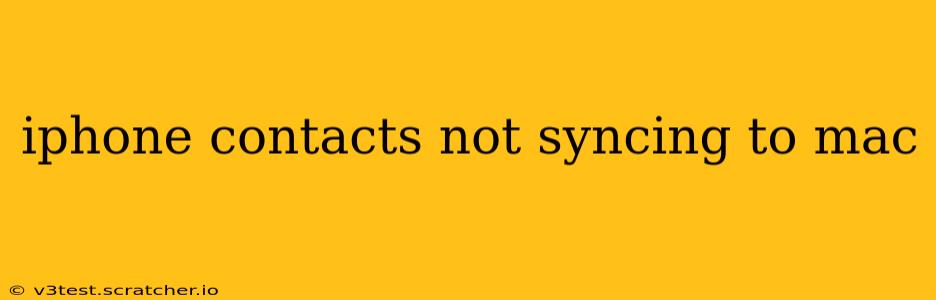Is your iPhone refusing to share its precious contact list with your Mac? This frustrating issue can disrupt workflow and overall digital organization. Fortunately, there are several troubleshooting steps you can take to resolve this syncing problem. This guide will walk you through common causes and effective solutions, answering many of the frequently asked questions surrounding this technical hiccup.
Why Aren't My iPhone Contacts Syncing to My Mac?
This problem often stems from misconfigurations within your Apple ecosystem. Let's explore some of the most prevalent culprits:
- Incorrect iCloud Settings: The most common reason is a mismatch in iCloud settings on your iPhone and Mac. If iCloud sync is disabled on either device for contacts, the data simply won't transfer.
- Faulty Internet Connection: A stable internet connection is crucial for iCloud syncing. If your Wi-Fi is unreliable or your cellular data is weak, the syncing process will likely fail.
- Software Glitches: Bugs in either iOS or macOS can interrupt the seamless flow of data between your devices. Outdated software versions are particularly prone to these issues.
- Two-Factor Authentication Issues: While enhancing security, two-factor authentication can sometimes interfere with syncing if not properly configured on all your Apple devices.
- Third-Party Apps Interference: Applications managing your contacts (e.g., certain CRM software) might be interfering with the default syncing mechanisms.
How Do I Fix iPhone Contacts Not Syncing to My Mac?
Let's delve into practical solutions to get your contacts syncing smoothly again.
1. Verify iCloud Settings on Both Devices
- iPhone: Go to Settings > [Your Name] > iCloud > and ensure that Contacts is toggled ON.
- Mac: Go to System Settings > Apple ID > iCloud and verify that Contacts is also enabled. If not, toggle it on.
2. Check Your Internet Connection
Ensure both your iPhone and Mac have a stable and reliable internet connection. Try restarting your router or modem if necessary. Test your internet speed using an online speed test to rule out connectivity issues.
3. Restart Your Devices
A simple restart can often resolve minor software glitches that might be interfering with syncing. Restart both your iPhone and your Mac.
4. Update Your Software
Make sure both your iPhone and Mac are running the latest versions of their respective operating systems. Updates often include bug fixes that can resolve syncing problems. Check for updates in Settings (iPhone) and System Settings (Mac).
5. Review Two-Factor Authentication
Double-check that two-factor authentication is properly set up and working correctly on both devices. Any discrepancies can lead to syncing problems.
6. Disable and Re-enable iCloud Contacts Sync
Try temporarily disabling iCloud contacts sync on both devices and then re-enabling it. This can sometimes clear up any temporary glitches in the system.
7. Check for Third-Party App Interference
If you're using any third-party contact management apps, temporarily disable them to see if they're causing the conflict.
8. Reset Network Settings (Last Resort)
As a last resort, you can reset your network settings on both your iPhone and Mac. This will erase your saved Wi-Fi passwords and other network configurations, so be prepared to re-enter them. This should only be attempted if other solutions fail. (Caution: Back up your data before doing this!)
9. Contact Apple Support
If none of the above solutions work, it's best to reach out to Apple Support for further assistance. They can provide more tailored troubleshooting steps based on your specific situation.
How Can I Manually Import Contacts?
While syncing is the preferred method, you can manually import contacts as a workaround. You can export your contacts from your iPhone (via iCloud or a backup) and then import them into your Mac's Contacts app.
What if My Contacts Are Synced with Gmail?
If you use Gmail for contact management, make sure that your Gmail account is properly configured on both your iPhone and Mac, and that contact syncing is enabled within Gmail settings.
By systematically following these troubleshooting steps, you should be able to resolve the syncing issues and restore the seamless flow of contact information between your iPhone and Mac. Remember to always back up your data before attempting any major troubleshooting steps.