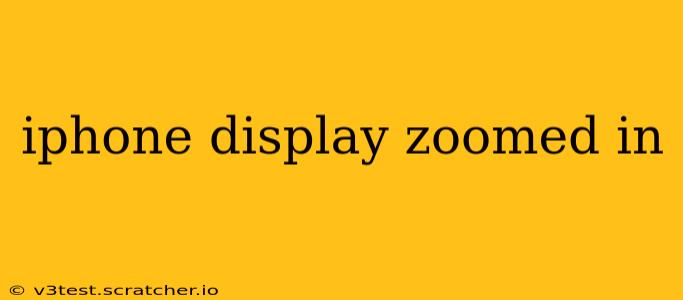Is your iPhone display zoomed in unexpectedly, making everything appear larger than usual? This frustrating issue can stem from a few different causes, and thankfully, there are several ways to fix it. This comprehensive guide will walk you through troubleshooting steps, explaining why your iPhone's display might be zoomed and providing clear solutions to restore your screen to its normal size.
Why is my iPhone screen zoomed in?
This problem isn't always immediately obvious. Several settings and even accidental actions can lead to this zoomed-in display. Let's explore the most common causes:
-
Accidental Zoom Activation: The simplest explanation is that you, or someone else using your phone, accidentally activated the Zoom feature. This often happens with a three-finger gesture on the screen.
-
Display Zoom Setting: Your iPhone has a built-in setting that allows you to adjust the display zoom. If this setting is inadvertently changed to a higher zoom level, your screen will appear magnified.
-
Accessibility Features: Several accessibility features, intended to improve usability for people with visual impairments, can unintentionally cause this problem. Checking these settings is crucial.
-
Software Glitch: Rarely, a software glitch or bug within the iOS operating system might cause this issue. A simple restart often resolves this.
-
Hardware Problem: In extremely rare cases, a hardware problem with your iPhone's display could be the culprit. This is less likely, but it's worth considering if other troubleshooting steps fail.
How to fix an iPhone display that's zoomed in?
Let's tackle the most likely solutions, starting with the simplest:
1. Check and Adjust the Display Zoom Setting
This is the most common fix. Here's how to check and adjust your iPhone's display zoom:
- Open Settings: Locate and tap the "Settings" app (the grey icon with gears).
- Go to Display & Brightness: Scroll down and tap "Display & Brightness."
- Adjust View: Under "Display Zoom," you'll see options like "Standard" and "Zoomed." If it's currently set to "Zoomed," tap "Standard." Your phone will likely ask you to confirm the change. Tap "Set" to confirm.
2. Restart Your iPhone
A simple restart can often resolve temporary software glitches that might be causing the zoomed-in display. The method varies slightly depending on your iPhone model:
- iPhone 8 and later: Press and quickly release the volume up button, then press and quickly release the volume down button. Finally, press and hold the side button until you see the Apple logo.
- iPhone 7 and 7 Plus: Press and hold both the power button and the volume down button until you see the Apple logo.
- iPhone 6s and earlier: Press and hold the power button until you see the Apple logo.
3. Check Accessibility Settings
Several accessibility features can inadvertently zoom the display. Here’s how to check them:
- Open Settings: Again, open the "Settings" app.
- Go to Accessibility: Scroll down and tap "Accessibility."
- Review Settings: Review settings within this menu, particularly those related to zoom, display adjustments, and magnification. Disable any features that might be causing unwanted zoom.
4. Update Your iOS Software
Outdated software can sometimes cause unexpected issues. Make sure your iPhone is running the latest version of iOS:
- Open Settings: Open the "Settings" app.
- Go to General: Tap "General."
- Tap Software Update: Tap "Software Update." If an update is available, download and install it.
5. Restore Your iPhone (Last Resort)
If none of the above steps work, you might need to restore your iPhone as a last resort. This will erase all data, so back up your device first! This process involves using iTunes or Finder (depending on your macOS version) to restore your iPhone to factory settings. This is a significant step and should only be undertaken if all other options have been exhausted.
My iPhone screen is still zoomed in – what now?
If you've tried all the above steps and your iPhone display remains zoomed in, it's time to consider seeking professional help. Contact Apple Support or visit an authorized Apple service center. A hardware issue might be the underlying problem, requiring repair or replacement.
This comprehensive guide covers common causes and solutions for an iPhone display that's zoomed in. By systematically working through these steps, you should be able to resolve the issue and restore your iPhone to its normal viewing experience. Remember to always back up your data before attempting major troubleshooting steps like restoring your device.