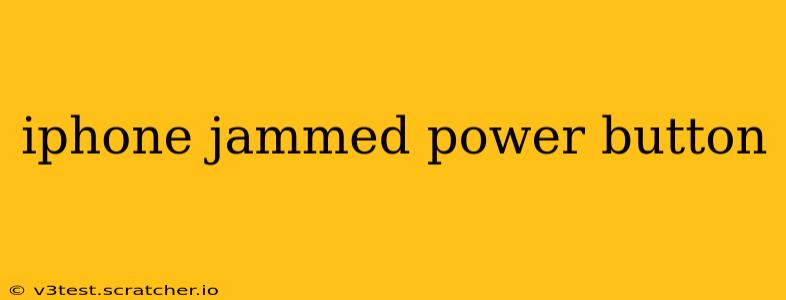Is your iPhone's power button stuck? It's a frustrating problem, leaving you unable to turn your device on or off, take screenshots, or even use certain accessibility features. This comprehensive guide will walk you through troubleshooting steps and potential solutions to get your iPhone working smoothly again. We'll cover everything from simple fixes to more advanced techniques, addressing common causes and preventing future issues.
What Causes an iPhone Power Button to Jam?
Several factors can lead to a jammed power button on your iPhone. Understanding the root cause can help you choose the most effective solution.
- Debris: Dust, lint, or small particles can accumulate around the button, preventing it from functioning correctly.
- Physical Damage: Drops or impacts can bend or damage the button mechanism internally.
- Manufacturing Defects: Although rare, some iPhones may have power button defects from the factory.
- Software Glitch: In some cases, a software issue might interfere with the power button's responsiveness. This is less common but should be considered.
- Liquid Damage: Exposure to liquids can cause corrosion and affect the button's functionality.
How to Fix a Jammed iPhone Power Button?
Let's explore various solutions, starting with the simplest and progressing to more involved methods.
1. Clean the Power Button
This is the first and often most effective step. Use a can of compressed air to carefully blow away any dust, lint, or debris around the power button. Avoid using sharp objects, as you could damage the button or surrounding casing.
2. Restart Your iPhone (If Possible)
If your iPhone is still responsive, try restarting it. This can sometimes resolve software glitches that might be affecting the power button. The method for restarting depends on your iPhone model (refer to Apple's support website for specific instructions).
3. Try a Forced Restart
A forced restart can help resolve software issues even if your power button is unresponsive. The method varies depending on your iPhone model:
- iPhone 8 and later: Quickly press and release the volume up button, then quickly press and release the volume down button. Then, press and hold the side button until you see the Apple logo.
- iPhone 7 and iPhone 7 Plus: Press and hold both the side button and the volume down button simultaneously for about 10 seconds.
- iPhone 6s and earlier: Press and hold both the sleep/wake button (power button) and the home button simultaneously for about 10 seconds.
4. Use AssistiveTouch (If Your Phone is Still On)
If your iPhone is still operational, enable AssistiveTouch. This feature provides an on-screen button that mimics the power button's functionality. Go to Settings > Accessibility > Touch > AssistiveTouch and turn it on. You can then use the on-screen button to power off your iPhone, if necessary.
5. Restore Your iPhone (If Possible)
If the above steps fail, and your iPhone is still somewhat responsive, connecting it to a computer using iTunes (or Finder on macOS Catalina and later) might allow for a restore. This will erase all data and settings, so back up your data beforehand if possible. This is a last resort before considering professional help.
6. Contact Apple Support or a Professional Repair Shop
If none of the above solutions work, your power button may require professional repair. Contact Apple Support directly, or visit an authorized repair center for assessment and potential repair.
What if My iPhone is Completely Unresponsive?
If your iPhone is entirely unresponsive, even to a forced restart, the problem is likely more serious and requires professional attention. Contact Apple Support or a reputable repair shop for assistance.
How Can I Prevent Future Power Button Issues?
- Avoid dropping your iPhone. This is the most common cause of physical damage to the power button.
- Keep your iPhone clean. Regularly clean the power button area to prevent dust and debris buildup.
- Use a protective case. A sturdy case can help shield your iPhone from impacts and scratches.
This comprehensive guide should help you troubleshoot a jammed iPhone power button. Remember to always back up your data regularly to avoid data loss in case of more serious issues. If you're uncertain about any of these steps, it's always best to seek professional assistance.