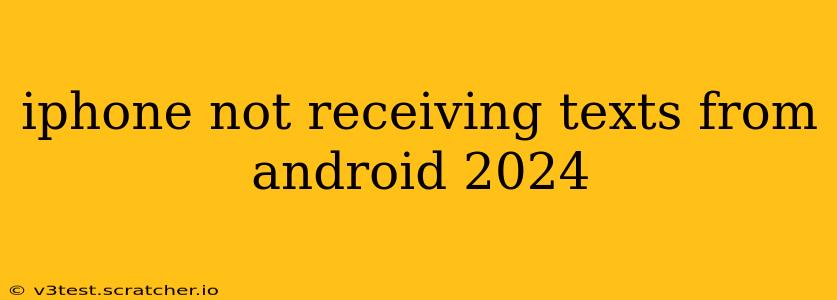Are you frustrated because your iPhone isn't receiving text messages from Android phones? This common issue can stem from several sources, but don't worry—we'll guide you through troubleshooting steps to get your messaging back on track. This comprehensive guide covers the most frequent causes and solutions, ensuring you can reconnect with your Android contacts seamlessly.
Why Isn't My iPhone Receiving Texts from Android?
This problem isn't always a major technical malfunction. Often, it's a simple setting or a minor glitch that's easily resolved. Let's explore the most common culprits:
1. iMessage vs. SMS/MMS: The Great Messaging Divide
This is the most frequent cause. iPhones use iMessage for text messages between Apple devices, which is superior because it sends messages over data (Wi-Fi or cellular). Android phones typically use SMS (Short Message Service) or MMS (Multimedia Messaging Service). If your iMessage is improperly configured or your Android contact doesn't have iMessage, messages might not be sent or received correctly.
Solution: Ensure iMessage is enabled on your iPhone (Settings > Messages > iMessage). If the issue persists, try sending an SMS/MMS message instead of relying solely on iMessage.
2. Incorrectly Configured Messaging Settings: Checking for Carrier Issues
Sometimes, network settings on your iPhone or carrier issues can interfere with receiving messages. This can be due to a problem with your carrier's SMS gateway or other network-related problems.
Solution:
- Restart your iPhone: A simple restart often resolves temporary glitches.
- Check your carrier's network status: Your mobile provider's website or app often indicates service outages or problems in your area. Contact your carrier directly if a problem is reported.
- Check your APN settings: (Advanced settings) In rare cases, incorrect Access Point Names (APN) can cause messaging problems. Consult your carrier's website for the correct settings.
3. Blocked Numbers or Contacts: Accidental Blocking
You might have accidentally blocked the Android contact's number on your iPhone. It's a simple mistake, but easy to fix.
Solution: Check your blocked contacts list (Settings > Phone > Blocked Contacts) and unblock the affected numbers.
4. Software Glitches: iOS Updates and System Resets
Sometimes, software bugs in iOS can interfere with messaging. An outdated iOS version can also contribute.
Solution:
- Update your iPhone's iOS: Go to Settings > General > Software Update to check for and install any available updates.
- Force restart your iPhone: Forcibly restarting your iPhone can resolve many software glitches. The method varies slightly depending on your iPhone model; search online for "force restart [your iPhone model]" for instructions. (For example: "force restart iPhone 13")
- (Last Resort) Reset Network Settings: This will erase your Wi-Fi passwords and cellular settings, so only use this as a last resort. Go to Settings > General > Transfer or Reset iPhone > Reset > Reset Network Settings. You'll need to reconnect to your Wi-Fi network afterwards.
5. Full Message Storage: No Space Left
If your iPhone's message storage is full, it can prevent new messages from being received.
Solution: Delete old text message conversations to free up space. You can also adjust your message storage settings to automatically delete old conversations after a certain period.
6. Filtering and Notification Settings: Hidden Messages
Your iPhone might be filtering messages or notifications, preventing you from seeing them.
Solution: Check your notification settings for Messages (Settings > Notifications > Messages). Make sure notifications are enabled, and adjust filtering settings as needed.
Troubleshooting Steps: A Summary
- Verify iMessage Settings: Ensure iMessage is enabled correctly.
- Restart your iPhone: A quick fix for minor glitches.
- Check your Carrier's Network Status: Rule out service outages.
- Unblock the Number: Check your blocked contacts list.
- Update iOS: Ensure your iPhone is running the latest software.
- Force Restart or Reset Network Settings (Last Resort): Try these only if other solutions fail.
- Check Message Storage: Delete old messages if your storage is full.
- Review Notification Settings: Ensure notifications are enabled for Messages.
- Contact your carrier: If problems persist, your carrier may be able to provide assistance.
By methodically following these steps, you should be able to resolve the issue of your iPhone not receiving texts from Android phones. Remember to always back up your data before attempting major system resets. If the problem persists after trying all these troubleshooting steps, contact Apple Support or your mobile carrier for further assistance.