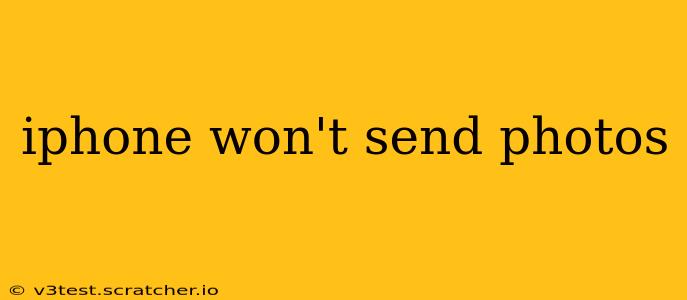Sending photos is a core function of any iPhone, so when it stops working, it's incredibly frustrating. This comprehensive guide will troubleshoot why your iPhone won't send photos, covering common issues and offering effective solutions. We'll explore everything from simple fixes to more involved troubleshooting steps, ensuring you get your picture-sharing back on track.
Why Won't My iPhone Send Pictures? Common Reasons
Several factors can prevent your iPhone from sending photos. Let's explore the most common causes:
- Poor Network Connection: A weak or unstable Wi-Fi or cellular data connection is a frequent culprit. Without a reliable connection, sending large photo files can fail.
- Insufficient Storage Space: Your iPhone might lack the necessary storage to compress and send photos, especially high-resolution images.
- iMessage/SMS Issues: Problems with your messaging app can disrupt photo sending. This includes issues with the app itself or problems with your phone number registration.
- Faulty App: The app you're using to send photos (iMessage, WhatsApp, email, etc.) might have a temporary glitch or require an update.
- Software Glitches: iOS software bugs can sometimes interfere with core functions like photo sharing.
- Account Issues: If you're using a third-party app, problems with your account (like login issues or account limitations) might prevent photo transmission.
Troubleshooting Steps: Getting Your Photos Sent Again
Let's tackle these issues systematically, starting with the simplest fixes:
1. Check Your Network Connection
This is the first and most important step. Ensure you have a strong Wi-Fi or cellular data connection. Try:
- Restarting your router: This often resolves temporary network glitches.
- Switching between Wi-Fi and cellular data: See if one connection works better than the other.
- Checking your data allowance: Make sure you haven't exceeded your data limit.
2. Free Up Storage Space
If your iPhone is low on storage, it might struggle to send photos. Delete unnecessary files, apps, or photos to free up space. You can check your storage in Settings > General > iPhone Storage.
3. Restart Your iPhone
A simple restart can often resolve temporary software glitches that prevent photo sending. Completely power off your phone and then turn it back on.
4. Update Your Messaging App and iOS
Outdated apps or iOS versions can contain bugs that interfere with functionality. Check for updates in the App Store and Settings > General > Software Update.
5. Force Quit and Reopen the App
If you're using a specific app (like WhatsApp or email), force-quitting and reopening it can resolve minor app errors. This is done differently depending on your iPhone model – generally, you’ll swipe up from the bottom of the screen and hold to see open apps. Then swipe up on the problematic app to close it.
6. Check Your iMessage/SMS Settings
Ensure iMessage is properly configured. Go to Settings > Messages and check your settings. Verify that your phone number is correctly registered.
7. Check Account Settings (Third-Party Apps)
If you're using a third-party app, ensure your account is functioning correctly. Log out and back in, or check for account-specific issues.
8. Reset Network Settings (Advanced Troubleshooting)
If the network connection remains an issue after trying basic troubleshooting, you can reset your network settings. This will delete your Wi-Fi passwords and other network configurations; you'll need to re-enter them. Find this in Settings > General > Transfer or Reset iPhone > Reset > Reset Network Settings.
9. Contact Your Carrier
If none of the above works, contact your mobile carrier. There may be a problem with your account or their network affecting your ability to send photos.
10. Restore Your iPhone (Last Resort)
As a final resort, consider restoring your iPhone to factory settings. This will erase all your data, so back up your iPhone first if possible. This option is found in Settings > General > Transfer or Reset iPhone > Erase All Content and Settings. After this, restore from your backup.
Why Are My Photos Sending Slowly?
Even with a good connection, large photos can take time to send. Consider:
- Compressing your photos: Before sending, you can reduce the size of your images using built-in tools or third-party apps.
- Sending fewer photos at once: Sending many large photos at once can strain the connection. Try sending them in smaller batches.
- Using Wi-Fi instead of cellular data: Wi-Fi generally offers faster and more reliable speeds.
By following these steps, you should be able to resolve most issues preventing your iPhone from sending photos. Remember to proceed systematically, starting with the simplest fixes and moving to more advanced solutions only if necessary.