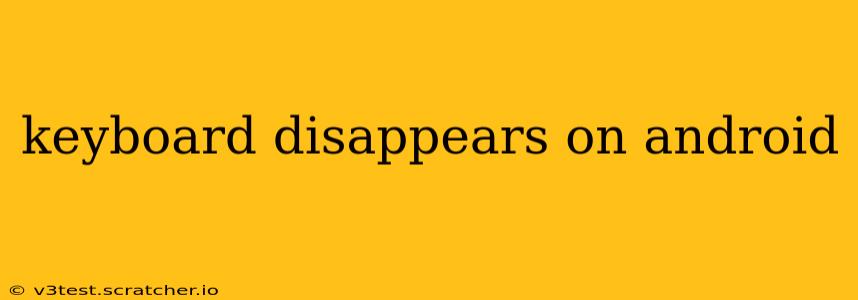A disappearing keyboard on your Android device can be incredibly frustrating, interrupting your workflow and communication. This issue can stem from various sources, ranging from simple glitches to more complex software problems. This comprehensive guide will help you diagnose and resolve this common Android issue, offering solutions for various scenarios. We'll explore common causes and provide step-by-step instructions to get your keyboard back and working flawlessly.
Why is My Keyboard Disappearing on Android?
This seemingly simple problem can have a variety of root causes. Let's explore some of the most common culprits:
- Software Glitches: Sometimes, temporary software errors can cause the keyboard to vanish. This is often easily resolved with a simple reboot.
- Conflicting Apps: Certain apps, especially those with extensive permissions or that heavily interact with the system, can sometimes interfere with the keyboard functionality.
- Keyboard Settings: Incorrect keyboard settings, such as accidentally disabling the keyboard or changing input methods, can lead to the keyboard disappearing.
- Outdated Software: An outdated Android operating system or keyboard app can be riddled with bugs, including this frustrating disappearance issue.
- Insufficient Storage: A lack of available storage space on your device can sometimes impede the proper functioning of apps, including the keyboard.
- Hardware Issues: While less common, physical damage to your device or a malfunctioning touchscreen could also contribute to keyboard problems.
How to Fix a Disappearing Android Keyboard
Let's delve into practical solutions to address this issue, progressing from the simplest to more advanced troubleshooting steps:
1. Restart Your Android Device
This is the first and often most effective solution. A simple restart can clear temporary software glitches that might be interfering with your keyboard's operation. Power off your device completely, wait a few seconds, and then power it back on.
2. Check Keyboard Settings
- Enable the Keyboard: Navigate to your device's Settings > System > Languages & input > Virtual keyboard > Gboard (or your keyboard app). Ensure that your keyboard is enabled. If it's disabled, toggle it on.
- Select the Correct Input Method: In the same settings menu, make sure the correct input method is selected. You might have accidentally switched to a different input method, such as handwriting or a different language keyboard.
3. Clear Cache and Data for the Keyboard App
This step can resolve issues caused by corrupted app data. Go to Settings > Apps > (Find your Keyboard App, e.g., Gboard) > Storage > Clear Cache and then Clear Data. Be aware that clearing data will reset your keyboard settings to defaults.
4. Update Your Keyboard and Android OS
Outdated software is a common source of bugs. Check for updates for your keyboard app (usually available through the Google Play Store) and your Android operating system (found in Settings > System > System update).
5. Uninstall and Reinstall the Keyboard App
If clearing the cache and data doesn't resolve the issue, try uninstalling and reinstalling the keyboard app. This will provide a fresh installation, potentially eliminating any corrupted files.
6. Check for Conflicting Apps
Try temporarily disabling recently installed apps that might be interfering with the keyboard. This process of elimination can help identify a conflicting application.
7. Check Your Device's Storage
Ensure you have sufficient free storage space on your device. A full device can hinder app functionality. Delete unnecessary files or apps to free up space.
8. Factory Reset (Last Resort)
As a last resort, consider performing a factory reset. This will erase all data on your device, so back up your important files beforehand. This should only be considered if all other solutions fail. Remember to back up your data before doing this!
9. Hardware Problems?
If none of the above steps work, there might be a hardware problem with your device. Consider taking it to a repair shop for a professional diagnosis.
What if My Keyboard Still Disappears?
If you've exhausted all of the above troubleshooting steps and your keyboard continues to disappear, it's essential to seek further assistance. Consider contacting your device's manufacturer or visiting a reputable repair shop for professional help. They may be able to diagnose more complex hardware or software issues. Remember to provide details of the steps you've already tried.
By systematically working through these troubleshooting steps, you'll significantly increase your chances of resolving the disappearing keyboard issue on your Android device and getting back to smooth and efficient mobile use.