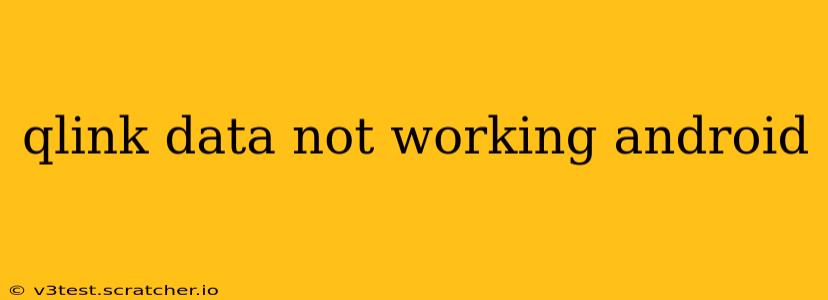Many Qlink Wireless users experience occasional connectivity issues. If your Qlink data isn't working on your Android device, don't panic! This comprehensive guide will walk you through troubleshooting steps and potential solutions to get you back online. We'll cover everything from basic checks to more advanced fixes.
Why Isn't My Qlink Data Working?
Before diving into solutions, let's explore the common reasons why your Qlink data might be malfunctioning:
- Network Issues: Problems with Qlink's network infrastructure, such as outages or congestion in your area, can disrupt service.
- Account Problems: An unpaid bill, account suspension, or incorrect account information can prevent data access.
- Device Settings: Incorrect APN settings, airplane mode, or other device configurations can block your connection.
- SIM Card Issues: A faulty or improperly installed SIM card can cause data connectivity problems.
- Software Glitches: Bugs in your Android operating system or Qlink's apps can interfere with data service.
Troubleshooting Steps: Getting Your Qlink Data Back Online
Let's address these potential problems systematically:
1. Check Qlink's Network Status
Before troubleshooting your device, confirm that there isn't a broader network outage affecting Qlink's service in your area. Check Qlink's website or social media pages for announcements regarding service disruptions.
2. Verify Your Account Status
Log into your Qlink Wireless account online or through their app. Ensure your bill is paid and your account is active. If you see any issues, contact Qlink customer support immediately.
3. Restart Your Phone
This simple step often resolves temporary software glitches that can affect data connectivity. Turn your phone completely off, wait a few seconds, and then turn it back on.
4. Check Airplane Mode
Make sure Airplane Mode is turned off on your Android device. This mode disables all wireless connections, including data.
5. Examine Your Data Usage
Have you exceeded your data limit? Check your data usage within your Qlink account to see if you've reached your monthly allowance. If so, you may need to upgrade your plan or purchase additional data.
6. Reinsert Your SIM Card
Carefully remove your SIM card from your Android device, wait a few seconds, and then reinsert it securely. Ensure it's correctly oriented in the SIM card tray.
7. Verify APN Settings
Incorrect APN (Access Point Name) settings can prevent your device from connecting to Qlink's network. You can usually find the correct APN settings on Qlink's website or by contacting their customer support. The process for changing APN settings varies depending on your Android phone's make and model.
8. Update Your Android Software
Outdated software can sometimes contain bugs that affect data connectivity. Check for Android system updates and install any available updates.
9. Check for Qlink App Updates
Ensure the Qlink app (if you use one) is updated to the latest version. Outdated apps can also lead to connectivity problems.
10. Factory Reset (Last Resort)
If all else fails, you can consider performing a factory reset on your Android device. This will erase all data on your phone, so back up your important files before attempting this. Remember to reconfigure your phone and re-download your apps after the reset.
11. Contact Qlink Customer Support
If you've tried all the above steps and your Qlink data still isn't working, contact Qlink's customer support. They can diagnose more complex issues and potentially troubleshoot problems on their end.
By following these steps, you should be able to resolve most data connectivity issues with your Qlink service on your Android device. Remember to proceed systematically, starting with the easiest solutions and moving to more advanced steps if necessary.