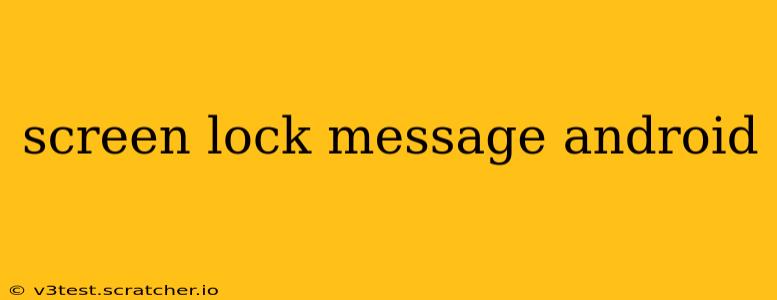Android's screen lock offers more than just security; it's a chance to express your personality or convey important information. While not as customizable as some might hope, there are ways to add a personal touch and even enhance security with a well-crafted screen lock message. This guide will explore the nuances of Android screen lock messages, addressing common questions and providing helpful tips.
What is a screen lock message on Android?
A screen lock message on Android is the text displayed on your locked screen below your lock screen widget (pattern, PIN, password, biometric unlock). This message is visible even when the device is locked, allowing you to share a brief piece of information. Think of it as a small, customizable note displayed publicly on your phone's face while it’s secured. However, it's crucial to understand that the level of privacy offered by this message is limited. Anyone with access to your phone can see it.
Can I put a custom message on my Android lock screen?
The ability to add a completely custom message directly to your Android lock screen varies depending on the device manufacturer and the Android version. Some manufacturers offer this functionality within their settings, others don't. Stock Android (pure Android) typically does not provide this option directly through system settings. Instead, some users opt for third-party apps, which we'll discuss later. The message is generally limited in length, so brevity is essential.
How to add a contact number to my locked screen?
Adding your contact number to your locked screen is a great way to ensure someone can reach you if your phone is lost or stolen. However, directly adding a phone number to the lock screen message area isn't always possible through the standard settings. Again, this depends heavily on your device and Android version.
Some manufacturers include options within their lock screen customization settings to add emergency contact details, which may include a phone number. Explore your device's settings under "Lock screen," "Display," or "Security." If this option isn't directly available, consider alternative methods. You could consider writing it on a physical sticker on your phone for more direct information visibility.
Can I show a custom message on my Android lock screen when it's locked?
As mentioned, this depends on your Android version and device manufacturer. Stock Android usually doesn't offer direct customization beyond what the system allows. If your manufacturer doesn't provide this functionality, third-party apps might. However, granting such apps access to your lock screen can potentially compromise security, so proceed with caution and research the app's reputation and security measures thoroughly before installation.
How can I change my lock screen message on Samsung?
Samsung devices often offer more customization options than stock Android. Check your device's settings under "Lock screen" or "Security." Look for an option labeled "Lock screen message" or something similar. If available, this will allow you to input your desired text.
What should I include in my Android screen lock message?
If you choose to add a message, keep it brief and consider these options:
- Emergency contact information: A concise name and phone number (or a less sensitive statement like "Emergency contact: call 911").
- A simple, personalized statement: Something like "Property of [your name]" or "Lost phone; please return."
- Avoid sensitive information: Don't include things like your address, bank details, or passwords.
Remember, while a lock screen message can be a personal touch, it's essential to prioritize strong security measures like a complex PIN, password, or biometric authentication for optimal protection. The screen lock message should be considered a supplementary, not a primary, security feature.