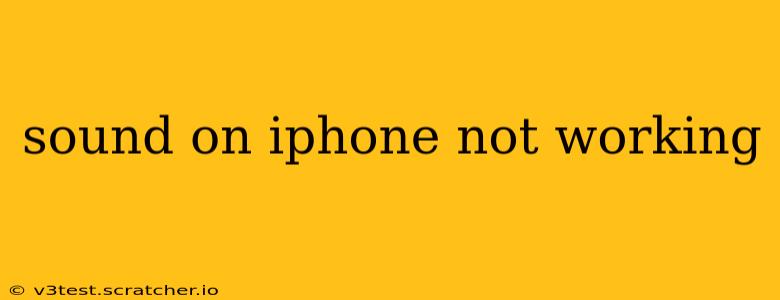Is your iPhone suddenly silent? No sound coming from your speakers or headphones? Don't worry, you're not alone. Many iPhone users encounter sound issues at some point. This comprehensive guide will walk you through troubleshooting steps to get your audio back up and running. We'll cover everything from simple fixes to more advanced solutions, answering common questions along the way.
Why is there no sound on my iPhone?
This is the most common question, and the answer isn't always straightforward. The problem could stem from a simple software glitch, a hardware malfunction, or even a misconfigured setting. Let's systematically explore the possibilities.
Check the Volume
This might seem obvious, but the first thing to do is verify that your iPhone's volume isn't muted or turned down extremely low. Check both the ringer volume (the side button) and the media volume (the volume buttons on the side). Make sure the volume isn't accidentally set to zero.
Restart Your iPhone
A simple restart often resolves temporary software glitches that can disrupt audio functionality. Forcing a restart gives your iPhone a clean slate, clearing out any minor software errors that might be causing the problem. The process varies slightly depending on your iPhone model; consult Apple's support website for specific instructions.
Check the Ringer/Silent Switch
Located on the side of your iPhone, the ringer/silent switch can easily be accidentally toggled. Make sure the orange indicator isn't showing, indicating the phone is in silent mode.
Update Your Software
Outdated iOS versions can sometimes contain bugs that affect audio. Check for software updates in your iPhone's settings. Go to Settings > General > Software Update. If an update is available, download and install it. Updates often include bug fixes and performance improvements, including fixes for audio problems.
Check for Accessory Issues
If you're using headphones or earbuds, try removing them and testing the speaker. Sometimes, a faulty headphone jack or a problem with the headphones themselves can interfere with the iPhone's sound output. Try a different pair of headphones if possible. Also, make sure the headphones are securely connected. A loose connection can cause intermittent audio problems or complete silence.
Is Bluetooth Interfering?
If you've recently connected to a Bluetooth device (headphones, speakers, car stereo), try disconnecting it. Sometimes, Bluetooth connections can cause conflicts that interfere with your iPhone’s internal speakers.
Clean Your iPhone's Speaker
Dust, lint, or debris can accumulate in the speaker grille, blocking sound. Use a soft, dry brush or compressed air to carefully clean the speaker area. Avoid using excessive force or sharp objects that could damage the speaker.
Check the Do Not Disturb Setting
This setting silences notifications, but might sometimes affect other audio as well. Go to Settings > Focus > Do Not Disturb and make sure it's not activated.
Test with Different Apps
Is the sound problem affecting all apps, or just specific ones? Test various apps (music players, video players, games) to see if the issue is isolated to particular apps or a system-wide problem. If it's app-specific, reinstalling the app or checking for updates to the app might help.
Reset All Settings
If none of the above solutions work, try resetting all settings on your iPhone. This will reset your iPhone's configurations to their defaults without deleting your data. Go to Settings > General > Transfer or Reset iPhone > Reset > Reset All Settings. Note that this will reset Wi-Fi passwords and other settings, so you'll need to reconfigure them.
Factory Reset (Last Resort)
This is a drastic measure and should only be considered if all other steps fail. A factory reset erases all data and settings on your iPhone, restoring it to its factory condition. Back up your data before proceeding! Go to Settings > General > Transfer or Reset iPhone > Reset > Erase All Content and Settings.
Contact Apple Support
If you've exhausted all troubleshooting options and the sound is still not working, contact Apple Support or visit an Apple Store. The problem may be a hardware fault requiring professional repair.
By systematically following these troubleshooting steps, you should be able to resolve most iPhone sound issues. Remember to start with the simplest solutions and progress to more advanced ones as needed. Good luck!