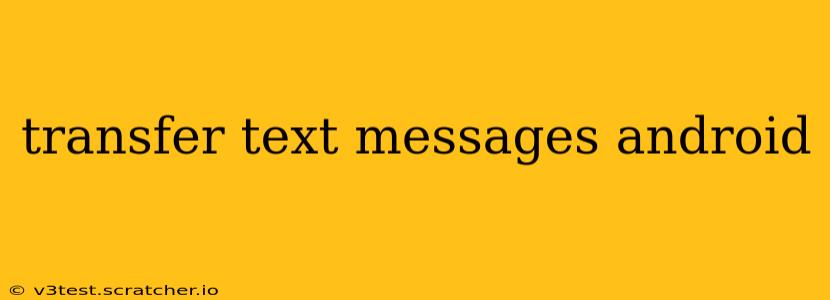Transferring text messages from one Android phone to another can seem daunting, but it doesn't have to be. This comprehensive guide outlines several methods, catering to different needs and technical skills. Whether you're upgrading to a new phone or simply need to back up your messages, we've got you covered. We'll explore various techniques, addressing common questions and ensuring a smooth transfer process.
How Do I Transfer Text Messages from One Android Phone to Another?
There are several ways to transfer text messages between Android devices, each with its own pros and cons. The best method for you depends on factors like your technical comfort level, the type of Android phone you're using, and whether you need to transfer to a different phone operating system. Let's dive into the most popular options:
Using Google Drive (Backup and Restore)
This method is a built-in feature on most Android devices and offers a relatively straightforward solution.
How it Works: Your Android phone automatically backs up your messages to your Google account if you have this feature enabled. When setting up a new phone, you can restore this backup, bringing your messages along for the ride.
Pros: Simple, built-in, and generally reliable.
Cons: Requires a Google account, and the success depends on ensuring backups are consistently enabled and successfully completed. The backup process may not include all MMS messages (messages with pictures or videos).
Using a Third-Party App
Numerous apps on the Google Play Store specialize in transferring data between Android devices, including text messages. Examples include SMS Backup & Restore or others.
How it Works: These apps usually require you to grant permissions to access your messages. After granting access, you can create a backup file (often an XML or similar format) on your old phone. Then, you install the same app on your new phone and restore the backup file.
Pros: Can be more comprehensive than Google's backup, often including multimedia messages.
Cons: Requires downloading and installing a third-party app, which may pose a security risk if not chosen carefully. It also requires careful handling of the backup files to ensure they are transferred and restored correctly.
Using Samsung Smart Switch (for Samsung Phones)
If you are using Samsung phones, Smart Switch is the official solution for transferring data, including messages.
How it Works: Connect both phones via USB cable or wirelessly. The Smart Switch application will guide you through the process of transferring data from your old phone to your new one.
Pros: Simple and efficient for Samsung users, created by the manufacturer.
Cons: Only works for Samsung phones.
Manually Copying Messages (Not Recommended)
While theoretically possible to copy and paste individual messages, this is highly impractical and not recommended unless you have only a few messages to transfer.
How it Works: You would individually select and copy each message from your old phone and paste it into your new phone's messaging app.
Cons: Time-consuming, cumbersome, and error-prone. Not advisable for more than a handful of messages.
Can I Transfer Text Messages from Android to iPhone?
Yes, while direct transfer isn't built-in, several methods exist:
- Using a Third-Party App: Many apps facilitate transfers between Android and iOS. Research carefully and choose a reputable app.
- Move to iOS App: Apple provides a dedicated app to transfer data from Android to iPhone, though text messages may not be included in all transfers.
- Manual Backup and Restore (Partial Solution): You can back up your messages on your Android device and then try to import them manually on your iPhone using a compatible app. This isn’t always seamless.
How Do I Back Up My Text Messages on Android?
Regular backups are crucial. The methods outlined above—using Google Drive, a third-party app, or Samsung Smart Switch—all offer backup capabilities. Choose the method that best suits your needs and remember to perform backups regularly to protect your valuable messages.
What If My Text Messages Are Not Transferring?
Troubleshooting depends on the chosen method. Ensure backups were completed successfully, check for sufficient storage on your new phone, verify app permissions, and try restarting both devices. If problems persist, seek further assistance from the app developer or your phone's manufacturer.
By carefully considering these methods and addressing potential issues, you can successfully transfer your Android text messages and maintain your communication history. Remember to prioritize data security and choose reputable apps when using third-party solutions.