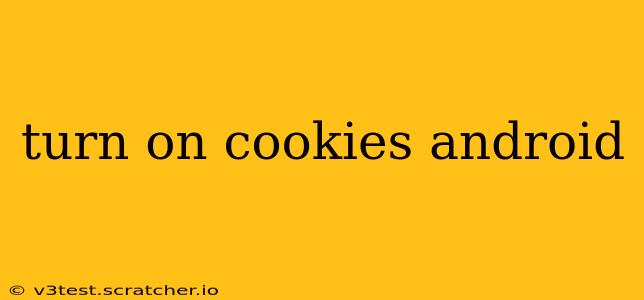Cookies are small pieces of data that websites store on your Android device to remember your preferences and browsing history. While they can raise privacy concerns, they're also essential for many website functionalities, such as personalized recommendations, remembering login details, and maintaining shopping carts. This guide explains how to enable cookies on your Android device, addressing common concerns and providing troubleshooting tips.
What Are Cookies and Why Enable Them?
Before diving into the how-to, let's understand what cookies are and why you might want to enable them. Cookies are essentially small text files that websites save on your device. They contain information about your browsing activity on that specific site. This information allows websites to:
- Remember your login details: No more repeatedly entering your username and password.
- Personalize your experience: Websites can tailor content and ads based on your past activity.
- Maintain shopping carts: Your items remain in your cart even if you navigate away from the page.
- Track your preferences: Websites remember settings you've chosen, such as language or currency.
While the benefits are clear, it's crucial to be aware of potential privacy implications. Many modern browsers offer robust cookie controls to balance functionality with privacy.
How to Enable Cookies in Different Android Browsers
The exact method for enabling cookies varies slightly depending on the browser you use. Here's a breakdown for some popular Android browsers:
1. Google Chrome
- Open Chrome: Launch the Google Chrome app on your Android device.
- Access Settings: Tap the three vertical dots (More) in the top right corner, then select "Settings."
- Navigate to Site Settings: Scroll down and tap "Site settings."
- Find Cookies: Look for "Cookies" or "Cookies and site data." Tap on it.
- Enable Cookies: Toggle the switch to the "On" position. You might see options for allowing cookies from third-party sites; you can adjust these according to your preferences.
2. Mozilla Firefox
- Open Firefox: Launch the Mozilla Firefox app.
- Access Settings: Tap the three horizontal lines (Menu) in the top right corner, then select "Settings."
- Go to Privacy & Security: Find and tap "Privacy & Security."
- Manage Cookies and Site Data: Look for the section related to cookies. You may need to scroll down. The exact wording might vary slightly.
- Adjust Cookie Settings: Choose your preferred cookie settings. Typically, you can opt for "Always accept cookies" or other more restrictive settings based on your comfort level.
3. Samsung Internet
- Open Samsung Internet: Launch the Samsung Internet browser app.
- Access Settings: Tap the three vertical dots (More) in the top right corner, and then select "Settings."
- Navigate to Site Settings: Look for "Site settings" or a similar option.
- Manage Cookies: Find the "Cookies and site data" settings and adjust them as needed. You will likely find an option to "Allow all cookies" or to manage them individually.
4. Other Browsers
For other browsers, the steps may differ slightly. Generally, you should look for settings related to "Privacy," "Site settings," or "Cookies" within the browser's menu. Consult your browser's help section or online documentation if you encounter difficulty.
Troubleshooting Cookie Issues
If you've enabled cookies but websites still aren't functioning correctly, consider these troubleshooting steps:
Clearing Browser Cache and Data:
Sometimes, outdated or corrupted cache and data can interfere with cookie functionality. Clearing your browser's cache and data is a good first step. Instructions for doing so vary by browser; check your browser's help section for specific instructions.
Checking for Browser Extensions:
Some browser extensions can block cookies. Temporarily disable any extensions to see if this resolves the issue.
Checking Date and Time Settings:
Incorrect date and time settings on your device can sometimes cause problems with cookies. Make sure your device's date and time are set correctly.
Restarting Your Device: A simple restart can often resolve minor software glitches.
Privacy Concerns Regarding Cookies
It’s important to remember that while cookies offer convenience, they also have privacy implications. Websites can use cookies to track your browsing behavior across different sites. Browsers offer settings to manage this, allowing you to block third-party cookies or clear cookies regularly. Being aware of these settings and using them appropriately can help protect your privacy.
This comprehensive guide should help you enable cookies on your Android device. Remember to adjust your cookie settings to balance functionality with your privacy preferences.