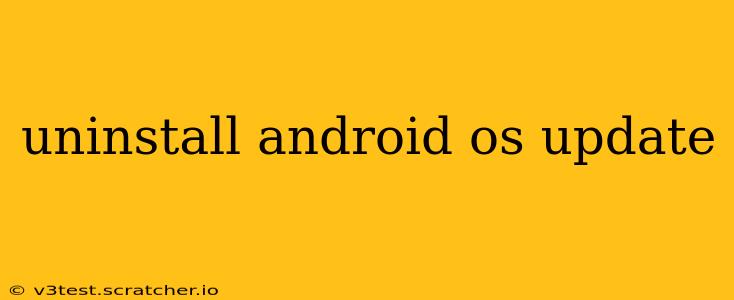Uninstalling an Android OS update isn't as straightforward as uninstalling an app. There's no single button to revert your system to a previous version. However, there are several approaches you can take, each with its own set of complexities and potential risks. This guide will explore your options, detailing the pros, cons, and crucial considerations before attempting any of them.
Can I Uninstall an Android OS Update?
The short answer is: generally, no, you can't directly uninstall a major Android OS update like you would an app. Once installed, the update becomes the new operating system. However, there are workarounds that might get you back to a previous version, though they are often difficult, risky, and may void your warranty.
How to Downgrade Android OS (Methods and Risks)
Several methods exist to attempt a downgrade, but they all carry considerable risk and aren't suitable for everyone. Improperly executing these methods can brick your device (render it unusable), permanently lose your data, or introduce security vulnerabilities. Proceed with extreme caution and only if you're comfortable with advanced technical procedures.
1. Factory Reset (Not a Downgrade, But Clears Update Issues)
A factory reset doesn't technically uninstall the update, but it can resolve some problems caused by a buggy update. This wipes your device completely, returning it to its factory settings. Before attempting this, back up all your important data (photos, videos, contacts, apps, etc.) to a cloud service or computer.
How to: Go to Settings > System > Reset options > Erase all data (factory reset). Follow the on-screen instructions.
Pros: Relatively simple; resolves some post-update glitches. Cons: Deletes all data; doesn't downgrade the OS.
2. Flashing a Factory Image (Advanced and Risky)
This is an advanced method involving replacing your current OS with a previous version's factory image. This requires technical expertise and finding the correct image for your specific phone model. Incorrectly flashing an image can permanently damage your device. This also voids your warranty.
Pros: Potentially allows a downgrade. Cons: Highly technical, very risky, voids warranty, requires specific files for your phone model.
3. Using a Custom ROM (Highly Advanced and Risky)
Custom ROMs are alternative operating systems you can install on your Android device. While some might offer older Android versions, this is a highly advanced procedure with serious risks. This completely voids your warranty and can brick your device. You'll need to unlock your bootloader, which further increases the risks.
Pros: Potentially lets you use an older Android version. Cons: Extremely risky, voids warranty, requires technical knowledge, potential for security issues.
What to Do If You're Experiencing Problems After an Android Update
Before attempting any drastic measures, consider these steps:
Restart your device: A simple restart often solves minor software glitches.
Check for updates to your apps: Outdated apps can sometimes conflict with the new OS.
Clear the cache partition: This removes temporary files that might be causing issues. (The process varies depending on your device model; consult your phone's manual or online resources).
Contact your manufacturer or carrier: They might offer solutions or acknowledge known issues with the update.
Conclusion
While directly uninstalling an Android OS update isn't possible, there are alternative options, though these are risky and generally not recommended unless you possess advanced technical skills and are willing to accept potential consequences. It's crucial to weigh the risks before attempting any downgrade, and always back up your data beforehand. Often, troubleshooting the problems caused by the update is a safer and more effective approach.