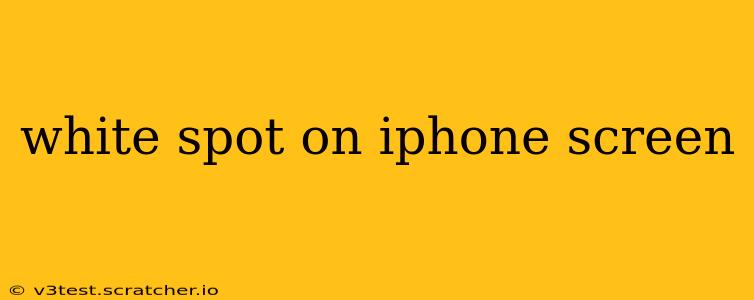A pesky white spot on your iPhone screen can be incredibly frustrating. It can detract from your viewing experience and, depending on the cause, could indicate a more serious hardware problem. This comprehensive guide will explore the various reasons why a white spot might appear on your iPhone display and provide actionable solutions to help you fix it. We'll cover everything from simple troubleshooting steps to when it might be time to seek professional repair.
What Causes a White Spot on My iPhone Screen?
Several factors can lead to a white spot appearing on your iPhone screen. These range from minor software glitches to significant hardware damage. Let's delve into the most common culprits:
1. Dust or Debris Under the Screen?
This is often the simplest explanation. A small speck of dust or debris trapped between the screen and the protective glass can create the illusion of a white spot.
2. Is it a Stuck Pixel?
A stuck pixel is a single pixel that remains illuminated, often appearing as a white, black, or colored dot. While annoying, a single stuck pixel usually doesn't impact functionality significantly. Multiple stuck pixels, however, could warrant further investigation.
3. Screen Damage from Impact?
A drop, impact, or pressure on your iPhone screen can lead to internal damage, manifesting as a white spot or discoloration. This is often accompanied by other visual distortions or cracks.
4. Software Glitch?
Sometimes, a temporary software glitch can cause visual anomalies on the screen. A reboot or software update might resolve this issue.
5. Hardware Failure?
In more serious cases, a white spot could signal a problem with the LCD panel itself, requiring professional repair. This is more likely if the spot is persistent, spreading, or accompanied by other display issues.
How Can I Fix a White Spot on My iPhone Screen?
Let's walk through some troubleshooting steps, progressing from the simplest solutions to more involved ones:
1. Clean Your iPhone Screen Thoroughly
Use a microfiber cloth gently to wipe the screen. Avoid using harsh cleaners or abrasive materials, which could damage the screen further. Pay close attention to the area of the white spot.
2. Restart Your iPhone
A simple restart can often resolve temporary software glitches causing visual anomalies.
3. Check for Software Updates
Ensure your iPhone's operating system is up-to-date. Software updates often include bug fixes that might address display problems.
4. Try a Different Background
Switching to a different wallpaper can help determine if the white spot is related to a specific image or a consistent issue with the display itself.
5. Assess the Extent of the Damage
If the spot persists after trying the above steps, carefully examine the screen for cracks, discoloration, or other signs of damage. This can help determine whether it's a minor issue or a hardware problem.
When Should I Seek Professional Repair?
If the white spot remains after attempting the troubleshooting steps above, or if it's accompanied by other display problems like lines, flickering, or distortion, it's crucial to seek professional repair. Attempting DIY repairs could cause further damage. Contact Apple Support or an authorized repair center for assistance.
Is there a way to prevent this from happening again?
While you can’t always prevent accidents, using a screen protector can significantly reduce the risk of scratches and damage from drops. Storing your phone carefully in a protective case also adds a layer of security.
This information is for guidance only and should not be considered professional advice. Always consult a qualified technician for any hardware issues.