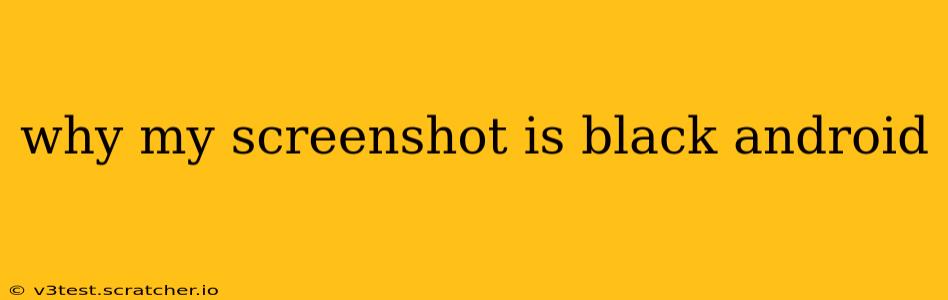Why is My Screenshot Black on Android? Troubleshooting Common Causes
Taking screenshots is a fundamental part of using any smartphone, but sometimes, you might encounter a frustrating issue: a completely black screenshot. This problem can stem from various sources, and this guide will help you diagnose and fix the issue. We'll cover common causes and provide solutions to get you back to capturing those important moments.
Here's a breakdown of the most frequent reasons why your Android screenshot might appear black:
1. Is Your Screen Actually Black, or Just a Black Image?
This is the first and most important thing to check. Sometimes, the app or screen you’re trying to capture is actually black or dark. If the screenshot shows the correct screen content, but it's just dark, then there’s no problem with the screenshot function itself.
2. Problems with the Screenshot Method
Android offers various ways to take screenshots. If one method isn't working, try another:
- Power Button + Volume Button: This is the most common method. Make sure you're pressing both buttons simultaneously and holding them for a brief moment. A slight delay can sometimes cause issues.
- Three-Finger Swipe Down: Some devices allow you to swipe down with three fingers to capture a screenshot. Ensure this gesture is correctly enabled in your device settings.
- Assistant Screenshot: Devices with Google Assistant might allow voice commands ("Hey Google, take a screenshot").
3. Screen Recording Instead of Screenshot
Accidentally starting a screen recording instead of taking a screenshot can result in a black image if the recording isn't working properly. Check your notification bar to see if a screen recording is actively running.
4. Software Glitches and App Issues
Sometimes, software glitches or problems with specific apps can interfere with screenshot functionality.
- Restart Your Device: A simple restart often resolves temporary software problems.
- Check for Updates: Ensure your Android version and all apps are updated to the latest versions. Outdated software can contain bugs that affect various functions.
- Check for Conflicting Apps: Some apps might interfere with the screenshot process. Try disabling or uninstalling recently installed apps to see if that resolves the problem. Especially focus on apps with screen overlay permissions.
5. Screen Overlay Permissions
Apps that use screen overlays (like game launchers or certain accessibility tools) can sometimes block screenshots. Check your app permissions:
- Settings > Apps > (Select the app) > Permissions: Look for "Display over other apps" or a similar permission and disable it for apps that don't strictly require this permission.
6. Hardware Issues (Rare)
In rare cases, a hardware problem with your device’s display or buttons could cause issues with screenshots. If you've tried all the software solutions and the problem persists, it might be a hardware fault requiring professional repair.
7. Low Storage Space
If your device is running extremely low on storage space, it might not be able to save the screenshot. Free up some space by deleting unnecessary files or apps.
8. Corrupted Storage
Rarely, problems with the internal storage could lead to issues saving files, including screenshots. If you suspect this might be the case, you might consider factory resetting your device (after backing up your data!). This should only be a last resort after trying all other troubleshooting steps.
By systematically going through these points, you should be able to pinpoint why your Android screenshots are black and restore your screenshot functionality. Remember to restart your phone after making significant changes to your settings.