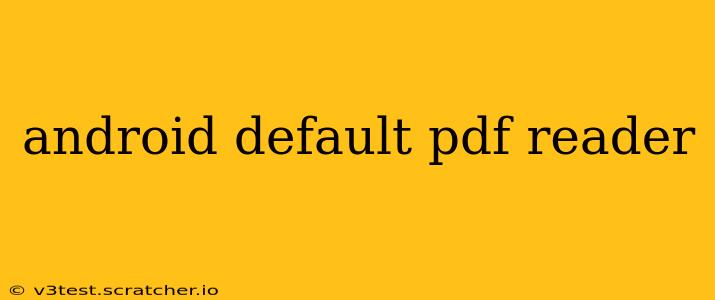Android devices don't have a single, universally designated default PDF reader. The application used to open PDF files depends on several factors, including the Android version, the device manufacturer, and the user's preferences. This can lead to confusion, so let's clarify how Android handles PDF viewing and explore the options available.
What App Opens PDFs on My Android Phone?
The app that opens PDF files on your Android phone is determined by a combination of factors:
-
System-Level Default: Some Android versions or manufacturers might pre-install a PDF viewer and set it as the default. This could be a basic viewer included with the OS or a more feature-rich application from the manufacturer. However, this isn't consistent across all devices.
-
User-Defined Default: After installing multiple PDF reader apps, Android allows you to select your preferred application to handle PDF files. This choice is usually made within the Android settings, under "Apps" or a similar menu. You can easily change the default anytime.
-
Contextual Opening: If you haven't specified a default PDF reader, Android might prompt you to choose an app the first time you tap on a PDF file. Your selection will then likely become the default for future PDF openings.
-
App-Specific Handling: Certain apps might have their own built-in PDF viewers, bypassing the system-level default. For example, an email client might have a viewer integrated to display PDF attachments directly within the app.
How to Change the Default PDF Reader on Android?
Changing your default PDF reader on Android is generally straightforward. The exact steps might differ slightly depending on your Android version and device manufacturer, but the process typically involves:
-
Opening Settings: Locate and open the "Settings" app on your device.
-
Finding Apps: Look for a section related to "Apps," "Applications," or a similar menu option.
-
Managing Defaults: Within the app settings, you'll usually find a sub-menu for managing default apps. This often includes a list of file types, including PDFs.
-
Selecting Your Preferred Reader: Tap on the "PDF" entry or a similar option. A list of installed apps capable of handling PDFs should appear. Select the PDF reader you wish to set as the default.
Remember to check your specific device's settings for precise instructions, as menu options can vary.
What are the Best PDF Reader Apps for Android?
Numerous excellent PDF reader apps are available on the Google Play Store. Choosing the best one depends on your specific needs and preferences. Some popular options often mentioned include Adobe Acrobat Reader, Google Drive (which handles PDFs seamlessly), and others that offer features like annotation, form filling, and cloud storage integration. Exploring the Play Store and reading reviews can help you find the perfect fit for your workflow.
Does Android Come with a Built-in PDF Reader?
No, Android doesn't inherently include a universal, pre-installed PDF reader like some other operating systems might. While some manufacturers might include one, it's not a guaranteed feature across all Android devices. The absence of a built-in viewer simply means you'll need to download and install a PDF reader app from the Google Play Store.
Can I Set Multiple Default PDF Readers?
No, Android generally only allows you to select one default PDF reader at a time. While some apps might offer in-app PDF viewing, the system-wide default will still apply for files opened outside of those apps.
How to Open a PDF File on Android Without a Default Reader?
If you haven't set a default PDF reader and haven't been prompted to choose one, you can still open PDF files by:
- Long-pressing the file: This will usually bring up a context menu with options to open the PDF with different installed apps.
- Using a File Manager: Most file managers include an option to open files with different applications. This allows you to choose your preferred PDF reader.
By following these tips, you can effectively manage PDF files on your Android device and get the most out of your chosen PDF reader.