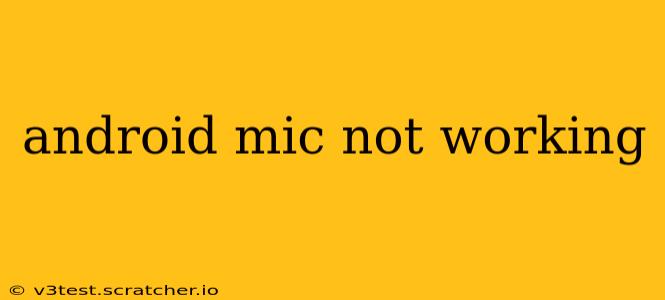Is your Android phone's microphone refusing to cooperate? Whether you're struggling to record voice notes, make calls, or use voice assistants, a malfunctioning microphone is incredibly frustrating. This comprehensive guide will walk you through troubleshooting steps to identify and fix the problem, saving you time and potential repair costs.
Why Isn't My Android Microphone Working?
Several factors can cause your Android microphone to malfunction. Let's explore some of the most common culprits:
- Software Glitches: A simple software bug can sometimes interfere with microphone functionality.
- Hardware Issues: Physical damage to the microphone itself, or related components, is a more serious problem.
- App Permissions: Certain apps require microphone access; if permission is denied, the microphone won't work for that app.
- Background Processes: Resource-intensive apps running in the background can sometimes conflict with microphone usage.
- Physical Obstructions: Dust, debris, or a protective case covering the microphone can block sound.
How to Fix an Android Microphone Not Working
Let's tackle the most likely causes and their solutions:
1. Check for Obstructions
Before diving into more complex solutions, visually inspect your phone's microphone(s). Most Android devices have multiple microphones – one for calls and another for recording. Locate them (usually at the bottom or top of the phone) and ensure they're free from dust, lint, or any other obstructions. Gently clean the microphones with a soft brush or compressed air if needed.
2. Restart Your Phone
A simple restart often resolves temporary software glitches. Power down your phone completely and then power it back on. This clears temporary files and processes, which can sometimes interfere with microphone functionality.
3. Check App Permissions
Many apps require microphone access. If an app doesn't have permission, its microphone features won't work.
- Go to your phone's Settings.
- Find "Apps" or "Applications."
- Select the app experiencing microphone issues.
- Check the "Permissions" section.
- Ensure "Microphone" is enabled.
4. Update or Reinstall Apps
Outdated apps can contain bugs affecting microphone performance. Check your app store for updates, or reinstall the app if an update isn't available.
5. Force Stop and Clear Cache
Sometimes, background processes can interfere with microphone functionality. Try force-stopping the relevant app and clearing its cache:
- Go to your phone's Settings.
- Find "Apps" or "Applications."
- Select the app experiencing issues.
- Tap "Force Stop."
- Tap "Storage & cache."
- Tap "Clear cache."
6. Check for System Updates
Outdated software can have bugs affecting hardware functionality. Ensure your Android OS is up-to-date.
- Go to your phone's Settings.
- Find "System" or "About phone."
- Look for "System update" or similar.
7. Test the Microphone in Different Apps
Try using the microphone in various apps – voice recorders, video calls, voice search – to pinpoint whether the issue is app-specific or system-wide.
8. Factory Reset (Last Resort)
If all else fails, a factory reset is a last resort. This will erase all data on your phone, so back up your data beforehand. A factory reset can resolve underlying software issues that might be affecting the microphone.
My Android Mic Still Isn't Working – What Now?
If you've exhausted all the troubleshooting steps above and your microphone is still not working, the problem is likely hardware-related. This could be a faulty microphone, a damaged connection, or a more complex internal issue. In this case, you should contact your phone's manufacturer or a qualified repair technician for assistance.
This comprehensive guide should help you resolve most Android microphone issues. Remember to systematically work through each step, and hopefully, you'll have your microphone working perfectly again in no time.