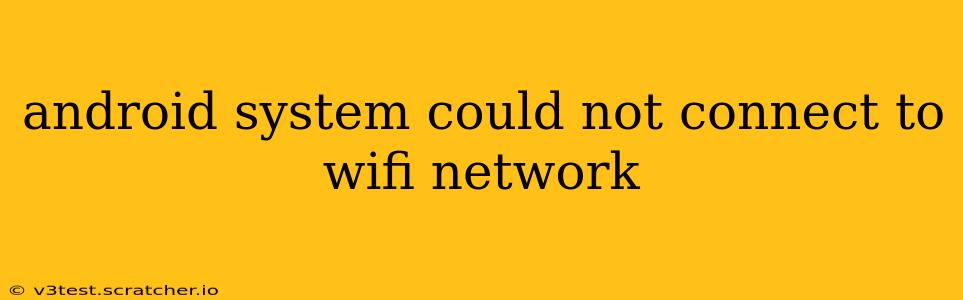Frustrating as it is, the dreaded "Android system could not connect to Wi-Fi network" message is a common problem. This comprehensive guide will walk you through troubleshooting steps to get your Android device back online. We'll cover everything from simple fixes to more advanced solutions, ensuring you're equipped to handle this issue effectively.
Why Can't My Android Connect to Wi-Fi?
This error message can stem from various sources, from simple user errors to more complex software or hardware glitches. Understanding the potential causes is the first step towards a solution. Common culprits include:
- Incorrect Wi-Fi Password: A simple typo can prevent connection. Double-check your password carefully.
- Wi-Fi Router Issues: Problems with your router itself, like a faulty connection or overloaded network, can affect your Android device's ability to connect.
- Software Glitches: Bugs within the Android operating system or your Wi-Fi adapter's drivers can disrupt the connection process.
- Network Congestion: Too many devices connected to your Wi-Fi network can lead to slow speeds and connection problems.
- Hardware Problems: In rare cases, a faulty Wi-Fi adapter in your Android device could be the culprit.
Troubleshooting Steps: Getting Your Wi-Fi Back Online
Let's tackle the most common fixes first. Many users can resolve their connection issues by following these simple steps:
1. Restart Your Android Device and Router
The simplest solution is often the most effective. Restarting both your Android phone and your Wi-Fi router can clear temporary glitches and refresh the network connection. Unplug your router for at least 30 seconds before plugging it back in.
2. Double-Check Your Wi-Fi Password
Carefully verify that you're entering the correct Wi-Fi password. Even a small typo will prevent a successful connection. Check the password on your router's sticker or its administration interface.
3. Forget the Network and Reconnect
Sometimes, saved Wi-Fi network information can become corrupted. To fix this, go to your Android's Wi-Fi settings, locate the problematic network, and select "Forget." Then, reconnect to the network, entering your password again.
4. Check for Router Issues
Is your Wi-Fi router working correctly? Are other devices able to connect? If not, the problem may lie with your router itself. Try restarting the router, checking its cables, and ensuring it's properly configured.
5. Check for Network Congestion
Too many devices using the same Wi-Fi network can lead to connection problems. Try disconnecting some devices to see if this improves your connection.
6. Update Your Android OS and Router Firmware
Outdated software can sometimes contain bugs that affect Wi-Fi connectivity. Ensure your Android OS and your Wi-Fi router's firmware are updated to the latest versions.
7. Check for Network Restrictions (Airplane Mode, etc.)
Make sure that Airplane mode is turned off. Also, ensure there are no other network restrictions enabled on your device that might prevent Wi-Fi from connecting.
More Advanced Troubleshooting: When Basic Steps Fail
If the simple steps haven't worked, let's delve into more advanced troubleshooting options:
How to Check for Software Glitches and Driver Issues?
Software glitches can sometimes interfere with Wi-Fi connectivity. Try these steps:
- Safe Mode: Restart your Android device in Safe Mode. This disables third-party apps, helping you identify if a specific app is causing the conflict. If the Wi-Fi works in Safe Mode, a recently installed app is likely the culprit.
- Factory Reset (Last Resort): A factory reset will erase all data on your device, so back up your important files first. This is a drastic measure but can resolve stubborn software issues.
What if the Problem is My Wi-Fi Router?
If your router seems to be the issue (other devices can't connect), try these steps:
- Router Reset: Perform a factory reset on your router (check your router's manual for instructions).
- Firmware Update: Make sure your router's firmware is up to date.
- Contact Your Internet Service Provider: If the problem persists, contact your ISP to rule out any issues with your internet connection.
Could it be a Hardware Problem with My Android Device?
Hardware issues are less common but possible. If all else fails:
- Professional Repair: Consider taking your device to a professional repair shop for diagnosis and repair.
By systematically working through these troubleshooting steps, you should be able to resolve your Android's Wi-Fi connection problems. Remember to start with the simplest solutions and move onto more advanced steps only if needed. If the problem persists despite these efforts, seeking professional assistance is advisable.