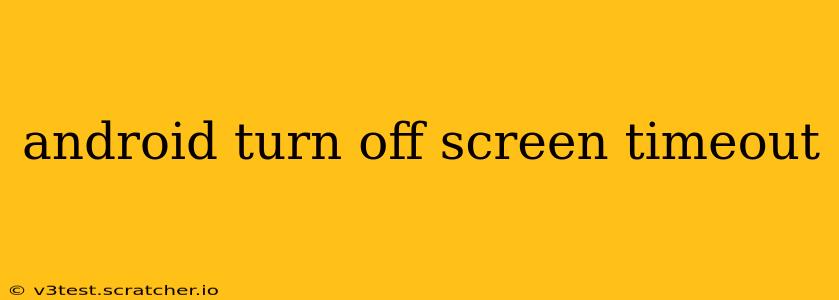Android phones offer a convenient feature that automatically turns off your screen after a set period of inactivity, saving battery life. However, this setting can be inconvenient at times. This comprehensive guide will walk you through how to adjust and disable your Android screen timeout, along with exploring related questions and solutions.
How to Change Screen Timeout Settings on Android?
The process for changing your screen timeout varies slightly depending on your Android version and phone manufacturer's customizations (like Samsung One UI or Xiaomi MIUI), but the general steps are as follows:
-
Open Settings: Locate and tap the "Settings" app on your home screen or app drawer. It's usually represented by a gear or cogwheel icon.
-
Navigate to Display Settings: Within Settings, look for a section labeled "Display," "Screen," or something similar. Tap to enter this section.
-
Find Screen Timeout: You should see an option related to "Screen timeout," "Sleep," or "Display timeout." Tap on it.
-
Select Your Preferred Timeout: You'll be presented with a list of options, typically ranging from 15 seconds to 30 minutes, or even "Never." Choose the duration you want your screen to remain active before automatically turning off.
What Happens if I Set Screen Timeout to "Never"?
Setting your screen timeout to "Never" means your screen will remain on until you manually turn it off using the power button. This is extremely useful for tasks requiring constant screen visibility, such as reading ebooks or following along with a video tutorial. However, be aware that this will significantly drain your battery. It's generally best to choose a timeout that balances convenience with power conservation.
How to Turn Off Screen Timeout Completely (or Nearly So)?
While there isn't a true "off" setting for screen timeout universally across all Android versions, setting the timeout to the longest available option effectively mimics this. Some custom ROMs or launchers might offer additional options for power management, allowing for even more fine-grained control. However, remember that even with a long timeout, your screen will still turn off eventually if the phone goes into deep sleep mode due to inactivity or low battery.
Does Screen Timeout Affect Battery Life?
Yes, significantly. The longer your screen remains active, the more battery power it consumes. The backlight is a major power drain. Keeping your screen on for extended periods is the single largest contributor to battery usage for most Android users. It is crucial to strike a balance.
Can I Change Screen Timeout Based on Different Apps or Situations?
Android doesn't inherently support app-specific screen timeout settings. The setting you choose applies globally across your device. However, some third-party apps or advanced features within certain manufacturers’ overlays might offer ways to customize power management settings on a per-app basis.
My Screen Keeps Turning Off Too Quickly - What Should I Do?
Several factors can cause your screen to turn off sooner than expected. These include:
- Low Battery: The phone might automatically reduce the screen timeout to save power when the battery is low.
- Power Saving Mode: Ensure power saving mode is not activated, as this often reduces screen timeout.
- Faulty Sensor: A malfunctioning proximity sensor (which detects when the phone is near your ear during a call) might cause premature screen shutoff. Try cleaning the sensor area or restarting your phone.
- Software Glitch: Sometimes a software bug can disrupt normal behavior. Restarting your device or performing a factory reset (as a last resort) might resolve this.
- Incorrect Settings: Double-check that the screen timeout setting is indeed configured to your preference.
By understanding your Android's screen timeout settings and utilizing these tips, you can optimize your device’s battery life while still enjoying a convenient user experience. Remember to choose a timeout setting that balances usability and power efficiency to best suit your individual needs.